Here’s How To Set Up Parental Controls On Netflix
We’re well aware that not all content on Netflix is classified as family friendly, as made clear by the age ratings that accompanies every title when you browse them on the platform. Thankfully, parents will be glad to know that Netflix does include a feature to restrict younger viewers from being exposed to mature content by setting up a Kids viewer profile or set a maturity rating limit on a profile.
To achieve this, it’s recommended that you should create a PIN code first. Access your Netflix account from a web browser, select “Parental Controls” option, and then create a four digit PIN code. This code is required to access maturity level customisation on every profile under your account, thus preventing your child from making any of these changes to their profile. Once you’ve set up the parental control PIN code, you can now proceed to create a kid-friendly or maturity restricted profile for your child.
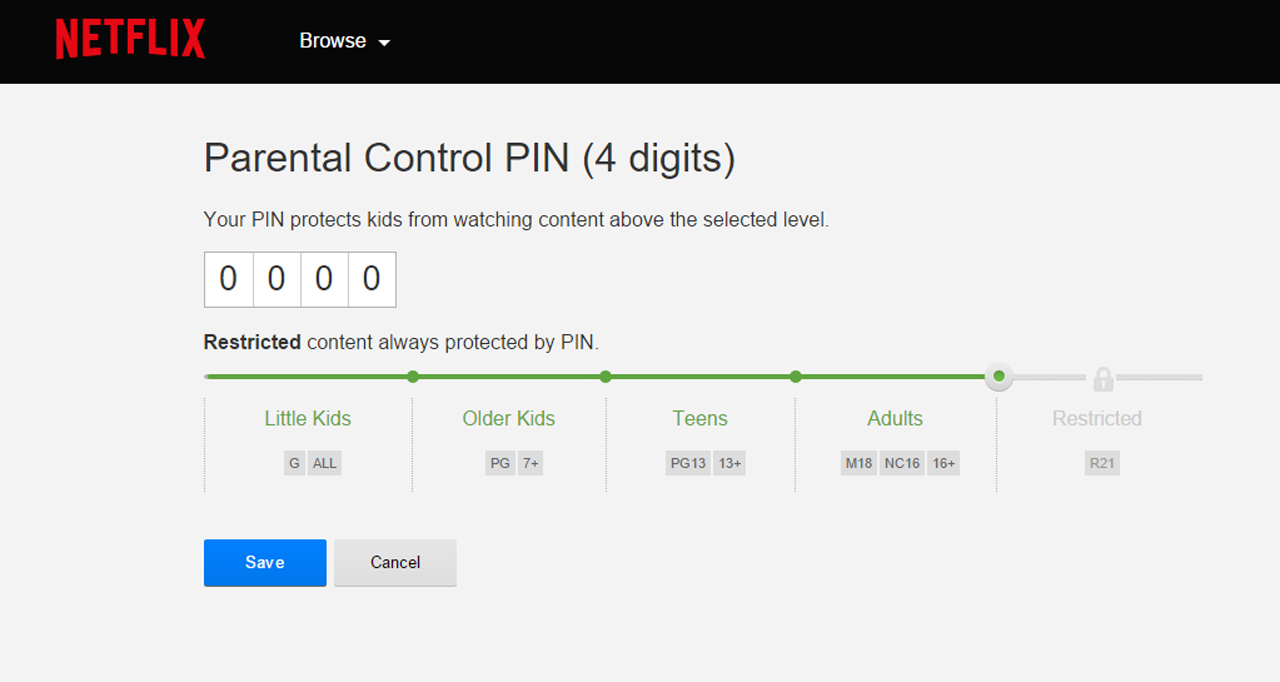
To create a Kids profile, access the “Manage Profiles” menu in Netflix and select the “Kid?” option to restrict all viewable content on that profile to only kid-friendly shows and movies. For older kids or teenagers, parents could also set maturity rating limits on their profiles in the “Manage Profiles” menu by referring to the “Allow TV shows and movies” drop-down menu and select either “For older children or younger” or “For teens and below” option depending on your child’s age group.
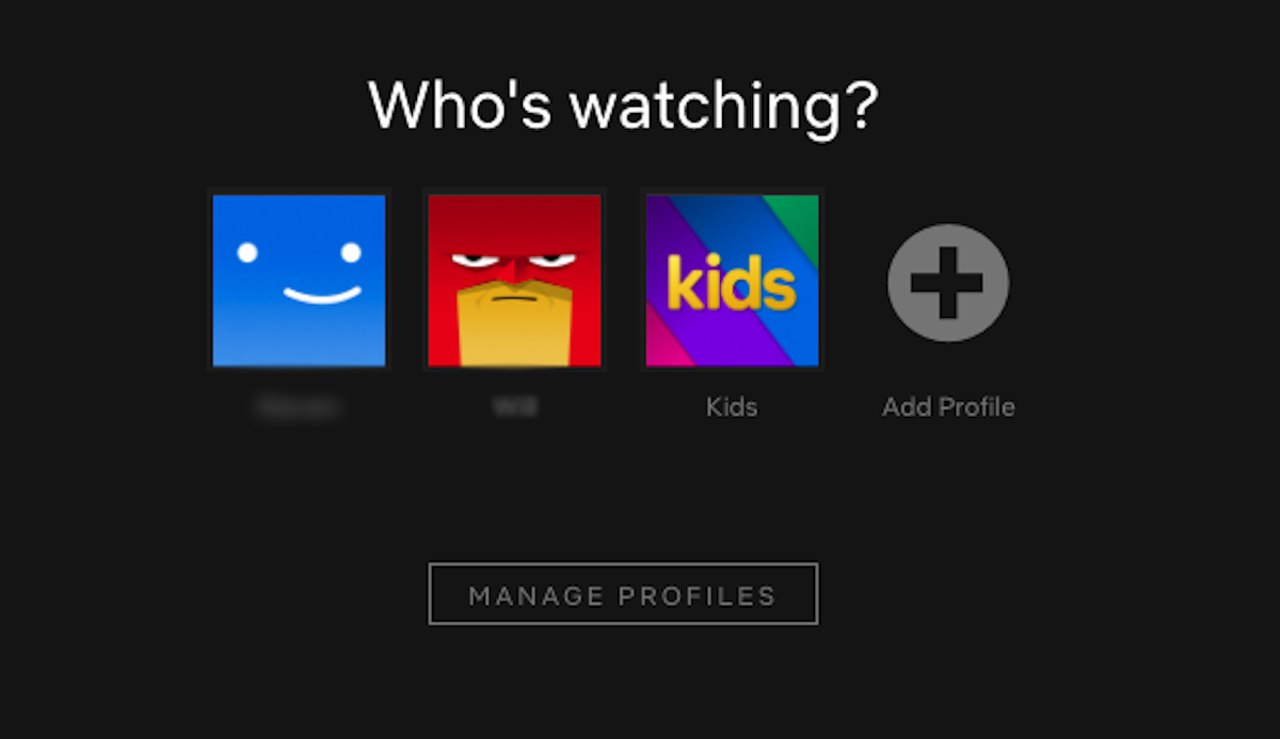
Netflix also provides the ability for users to restrict specific shows instead by locking them with the same PIN code that was previously created. So whenever a younger viewer attempts to watch a restricted show, they are halted by a prompt that requires them to enter the code in order to gain access. Always remember to keep the PIN code unpredictable and only to yourselves.
Do keep note that it could take up to eight hours for the changes to parental controls or maturity levels to apply on all of your devices. It’s advisable for you sign out and relog back in on each of the devices for the settings to take effect immediately.
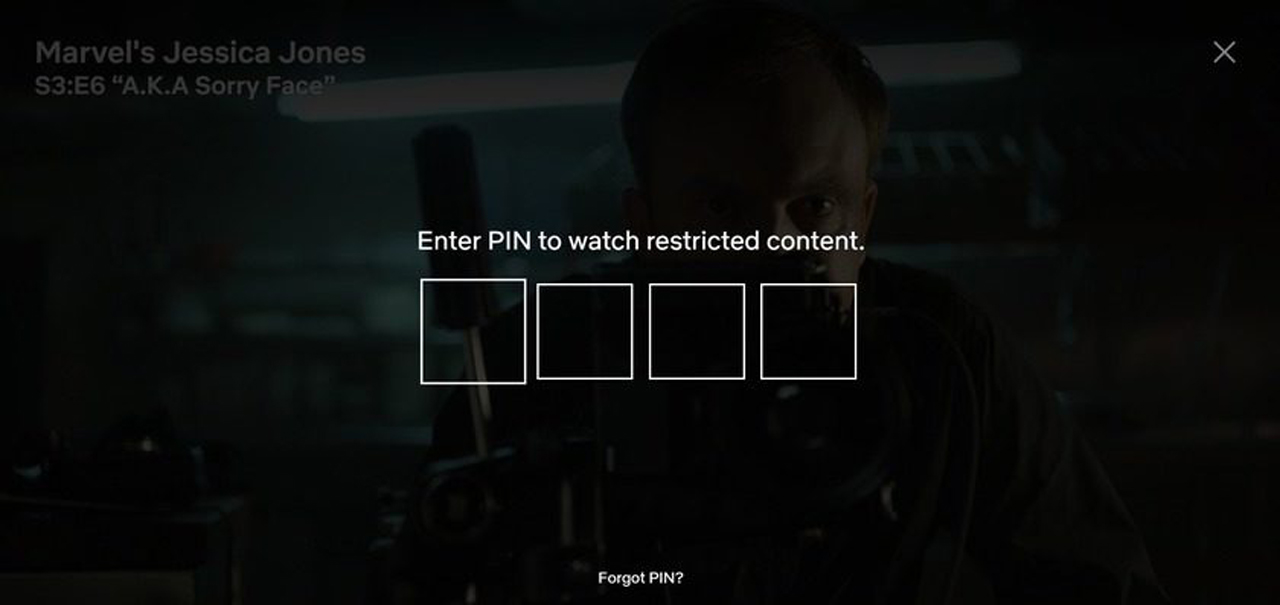
You could also monitor your child’s viewing habits in Netflix by accessing the Viewing Activity tab in your account settings. A useful feature to keep tabs on which shows that was accessed on certain times, and to make sure that your child has not been sneaky without you noticing.
For further reading regarding Parental Controls and content restrictions, you can refer to the Help Center on the official Netflix website.
The post Here’s How To Set Up Parental Controls On Netflix appeared first on Lowyat.NET.
from Lowyat.NET https://ift.tt/2pr2a2o
Labels: Lowyat
0 Comments:
Post a Comment
Subscribe to Post Comments [Atom]
<< Home