Recover Any Kind of Lost Data With EaseUS Data Recovery Wizard
Data disasters can be tricky. It can be triggered by a lot of random things. Sometimes we are not even able to find the actual reason behind data loss. This is why we always recommend our visitors to keep regular backups of their important data so that even if you suffer a data loss you can still easily recover the data from the backup.
However, if you didn’t have a backup of your data and now it’s too late for it then too you can get the data back using an efficient data recovery tool. An efficient software like EaseUS data recovery wizard can help you recover the data from your computer, external hard disk, or even from an SD card. Yes, the data in your SD card is recoverable.
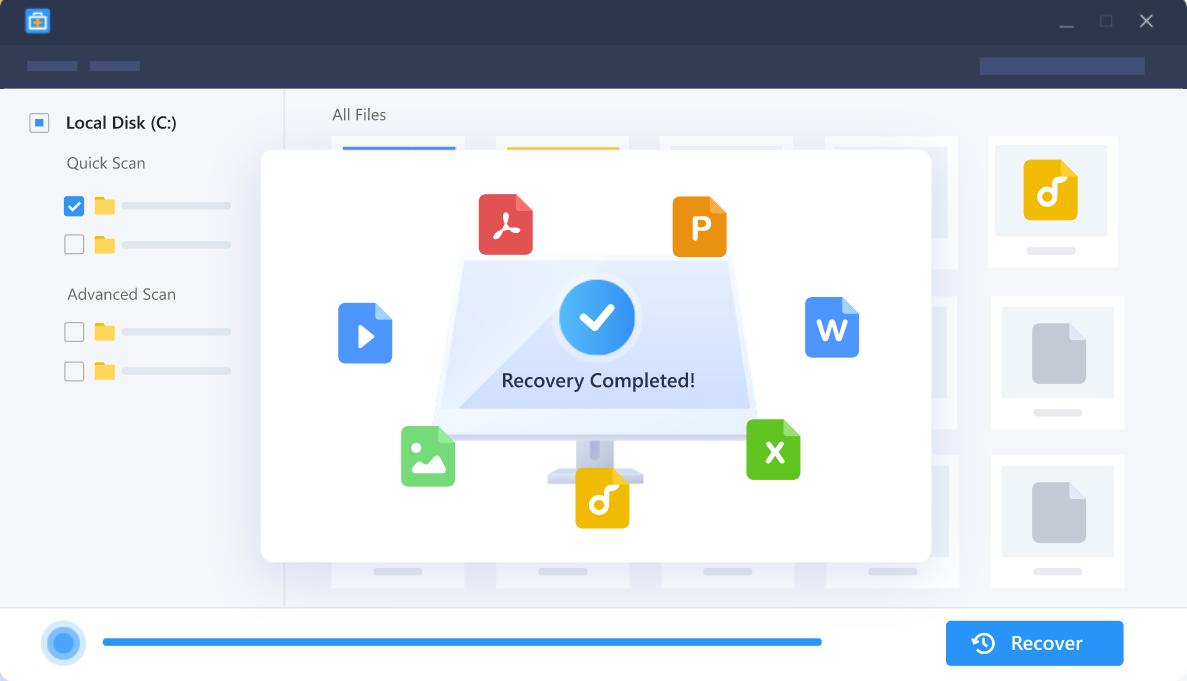
EaseUS is also great because this powerful tool lets you recover up to 2GB of data for free and after that, you can pay a very small amount for recovering more of your precious data. The software is available for both Windows and Mac.
How to Recover lost data using EaseUS data recovery wizard
Well, this part is easy. Unlike other data recovery software in the market that are too complex to understand and use, EaseUS offers a very simple and elegant interface. You can recover the lost files, pictures, videos, etc. with a 100% data recovery rate.
For illustration, let’s see how EaseUS can help you recover lost data from SD card. The process is almost the same for all other data recovery scenarios.
- So, first of all, you need to go to the official website of EaseUS Data Recovery Wizard.
- Then download the software from there. It is available for Windows as well as for Mac. So, you can download it as per your system.
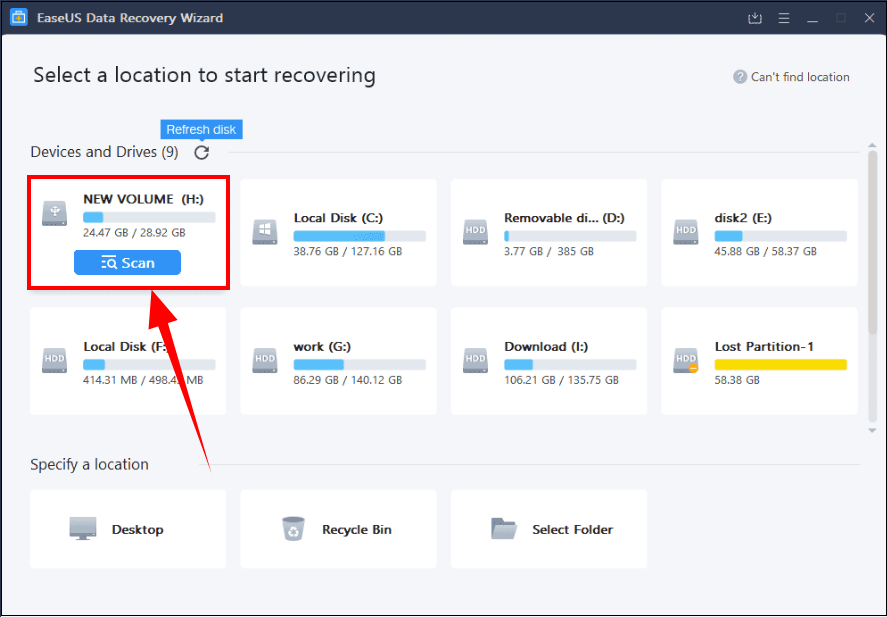
- Now you need to connect your SD card to your computer and run the EaseUs Data Recovery software. The software will automatically detect your SD card and display it to you.
- You have to select the SD card option and then hit the scan button in order to initiate the scanning process.
- EaseUs Data Recovery will find all the deleted files first which were lost from your SD card. After that, it will again scan and provide you the list of all the recoverable files.
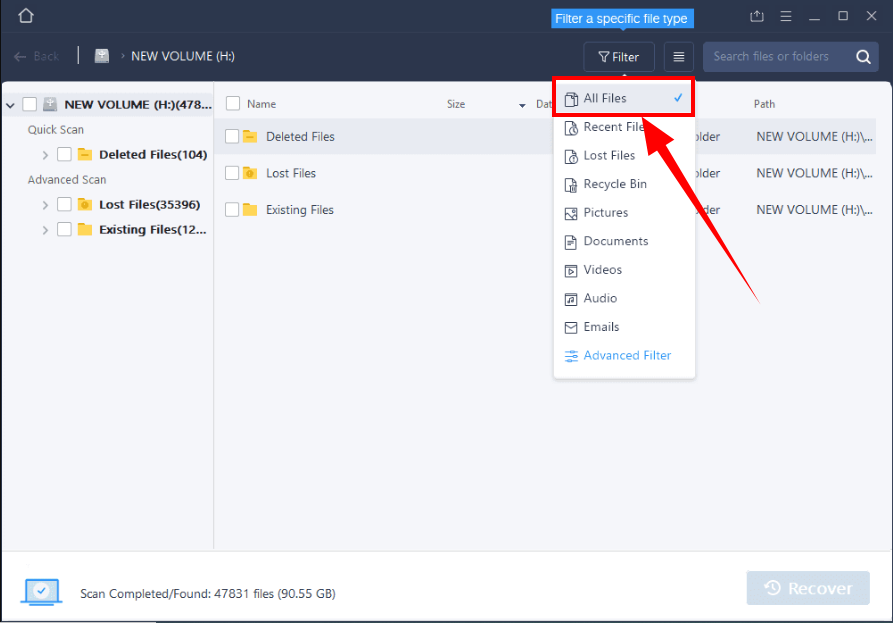
- Here you can sort and filter the files on the basis of type, date, etc. Once the list of all the recoverable files is there you can then preview them if you need to select the specific files to recover.
- Then finally select all those files which you want to recover and then hit the recover button.
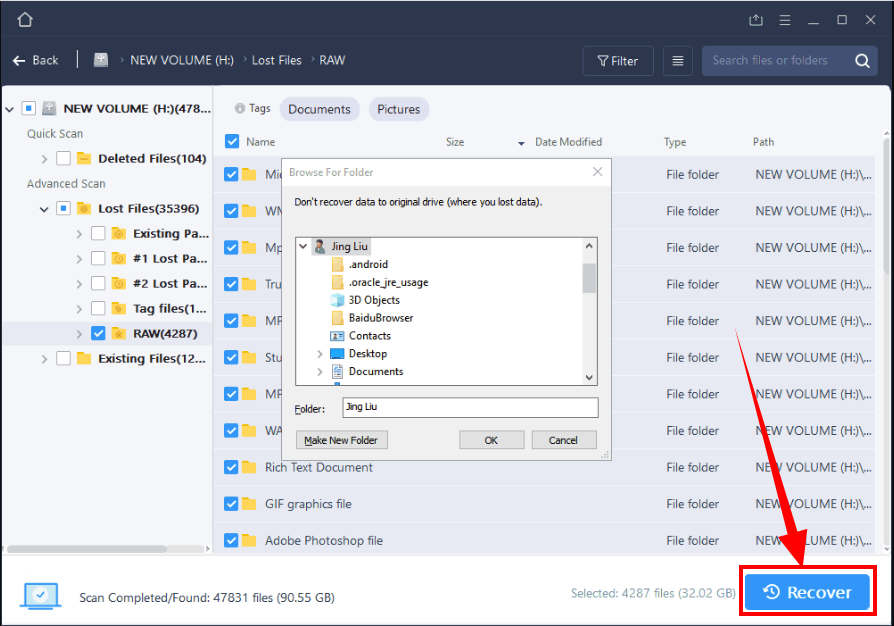
- You can change the destination folder where you need to store the recovered data. It would be wise if you store the recovered files in a different hard drive in order to prevent any data overwriting.
Why Choose EaseUS Data Recovery Wizard
There are many data recovery software on the Internet then what makes EaseUS different from the rest? And why should we choose it?
EaseUS data recovery software is not only capable of recovering your data but it is also one of the safest and hence the most popular data recovery solutions available. Let us go through the key features of EaseUS Data Recovery Wizard.
100% Data Recovery
EaseUS guarantees 100% data recovery. It is able to recover any data type without any damage to the core files. The software does not alter any of your files which means you get the files back in their original state before deletion. Also, since the recovery process is taking place on your system the recovered data is also safe and any third party cannot interfere with the recovery process.
Scan modes and preview
There are two scanning modes provided by EaseUS data recovery wizard – Quick scan and Deep scan. Quick scan, scans all the recently deleted files quickly and provides you the recoverable files in a shorter time. To scan deeply and search every corner of the system, the deep scan is ideal, it takes a relatively long time but provides you with every single deleted file from the SD card or the system to recover it.
Recovering While Scanning
EaseUs Data Recovery Wizard lets you recover the files during the scanning process. You can still recover the files which are scanned and available to recover while the scanning process is still going on. You don’t have to wait for the whole scanning process to complete to start recovering the data.
Preview to check the integrity
Previewing the data before recovering is important to ensure an actual recovery. EaseUs Data Recovery allows you to preview files like Word, Excel, PowerPoint, images, videos, music, or Text, to make sure that the data are intact and recoverable. This is quite a handy feature of EaseUs Data Recovery.
More Than Data Recovery
EaseUs Data Recovery is not just a simple data recovery tool but it offers you a lot more than that. This software can repair Corrupted JPEG/JPG Photos and damaged MP4/MOV Camera Videos. It can automatically detect the lost JPEG/JPG pictures and restore them to a good condition. EaseUs Data Recovery Wizard can also recovery software can also repair corrupt, damaged, and broken MP4 and MOV videos.
Conclusion
EaseUS data recovery can prove to be a lifesaver in data disaster scenarios. It is a safe, reliable, and secure solution that is capable of getting all your data back as it is, irrespective of the data type. With different scan options, you can choose the extent of data recovery required by you and the software will proceed accordingly. You also don’t need to wait for the scanning process to complete as the software is able to recover data along with the scanning. Overall, EaseUS is the go-to data recovery solution if you are desperately looking for a reliable service to get your data back. Try the free version yourself to test the software and then go for the premium solution if required.
Read Full Article Here - Recover Any Kind of Lost Data With EaseUS Data Recovery Wizard
from TechGYD.COM https://ift.tt/2MqsktW
Labels: TechGYD.COM
0 Comments:
Post a Comment
Subscribe to Post Comments [Atom]
<< Home