How To Edit And Convert MKV To MP4 With Subtitles Using VideoProc
Have some videos in MKV format hence unable to play them on some of your devices? Well, this is a common issue faced by many people. Though MKV video format is gaining popularity day-by-day, there are some drawbacks of this format due to which people prefer other formats such as MP4.
MP4 is the most common video format and compatible with almost all devices. The size of the MP4 videos is also small compared to the MKV videos. Due to the heavier size, MKV videos are also difficult to transfer, stream and share over the internet and also create the storage issues on your system whereas you can easily transfer any MP4 video. MKV videos are also incompatible with several devices due to audio codec and some other similar issues.
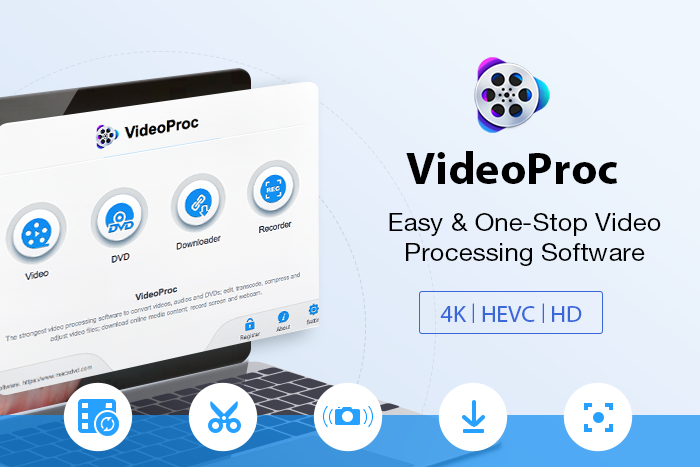
Due to all the said reasons, you might need to convert MKV to MP4 videos. For the same, you need to have a good MKV to MP4 or MKV to MP4 converter. When it comes to the best video converter software nothing can beat VideoProc. VideoProc is one of the best and the popular MKV to MP4 video converters and is equipped with many efficient features. So let’s get to know how to convert MKV to MP4 with VideoProc.
Steps To Convert MKV to MP4 With VideoProc
Step I – Download VideoProc
The first step is to download the software on your system. You need to go to the official website of VideoProc and download it from there. VideoProc is available for both, Mac as well as for Windows. Download it as per your system and install it there.
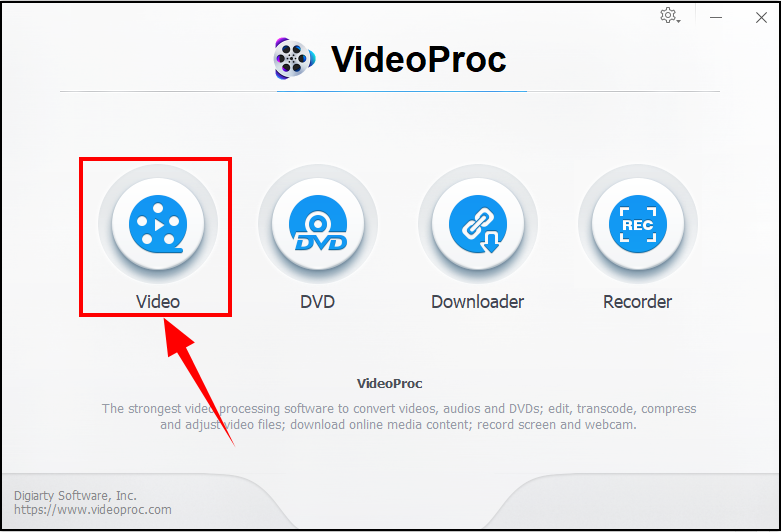
Step II – Import Video
When you launch VideoProc on your system you would see 4 options viz. Video, DVD, Downloader, and Recorder. Click on the Video option.
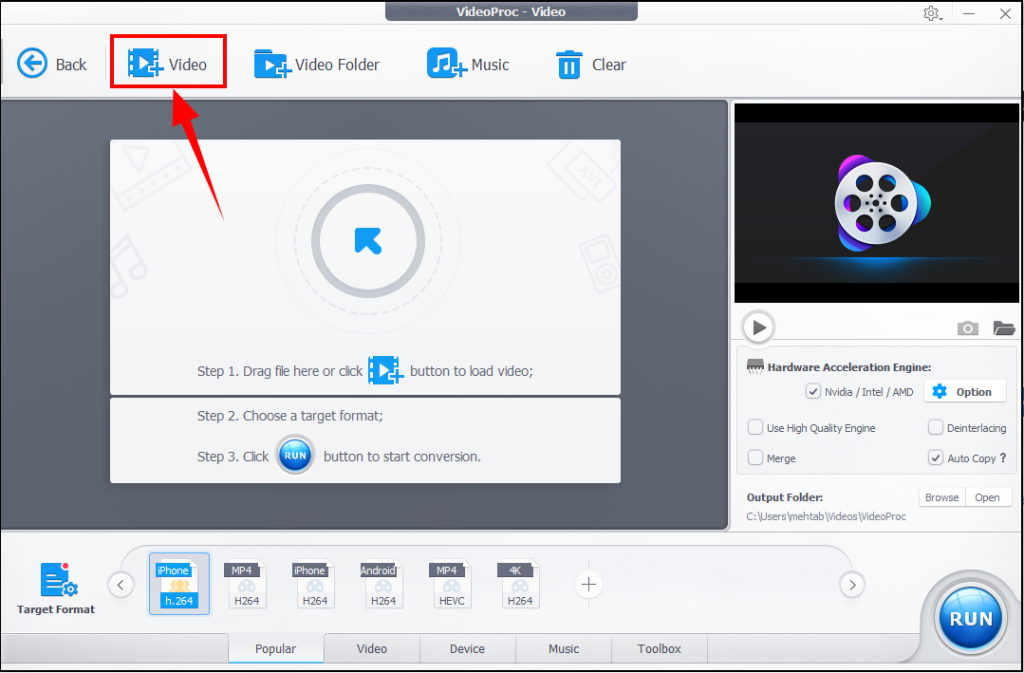 The next step is to import the videos you want to convert to MP4. For the same, click on add video option available at the top menubar. Select the videos you would like to convert using VideoProc. You can also just drag-n-drop the videos.
The next step is to import the videos you want to convert to MP4. For the same, click on add video option available at the top menubar. Select the videos you would like to convert using VideoProc. You can also just drag-n-drop the videos.
Step III – Choose Output Format
Now you have to choose the output format. Here as we need to convert MKV video to MP4, we would choose the output format as MP4. There are other options available too among which you can choose the desired one. Just click on the Target Format option as shown in the image below and it would display all the available output formats.
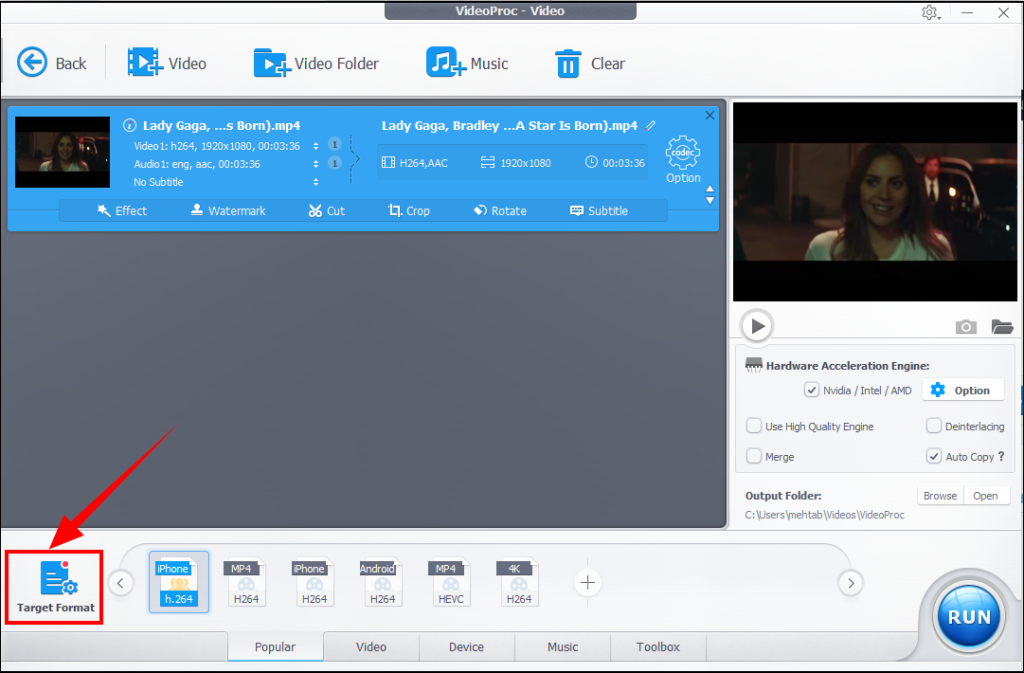
Select the MP4 format. You can even edit the video if you want, add subtitles, choose the destination folder to save the output video and more.
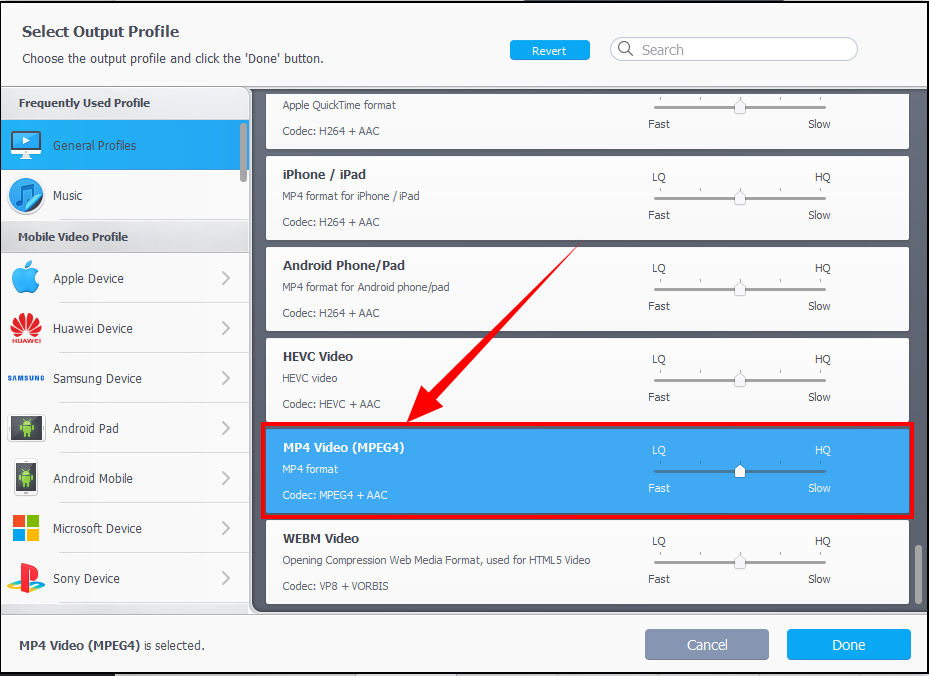
Step IV – Run Conversion
The last step is to run the conversion process to convert MKV to MP4. You don’t have to do much for this, just hit the Run button and VideoProc will start converting your video from MKV to MP4.
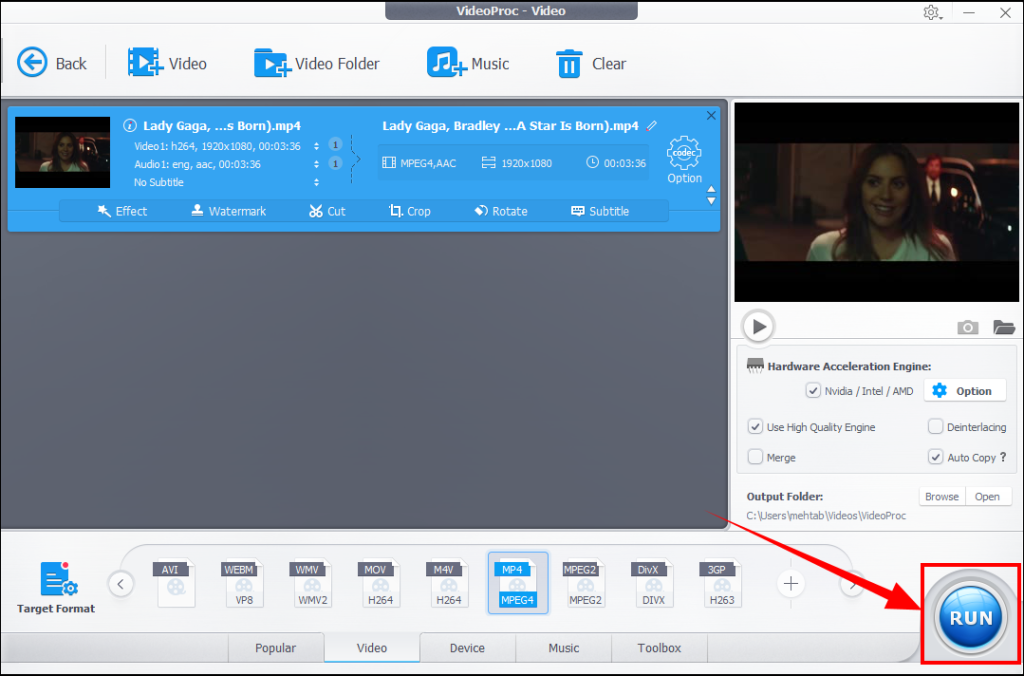
Why Choose VideoProc?
The conversion process is pretty neat and anyone with or without a tech background can get used to this software. Now lets us know why you should prefer VideoProc over other video converters. So, below are some of the best features of VideoProc which make it the worthy and powerful video converting software.
Convert Any Video
With the help of VideoProc, you can convert all the videos of your choice without any hassle. It supports many formats from which you can convert the videos to the desired format. It only requires a few steps to convert the videos.
Edit Videos Easily
Not only to convert videos from MKV to MP4, but VideoProc also lets you edit the videos with ease. You can perform the basic editing functions with the inbuilt video converter of VideoProc. Cut the videos, merge multiple video clips into a single one, add subtitles, crop out the borders, apply effects to make the video even more presentable, rotate if needed and so on.
Multiple Formats Support
VideoProc not only lets you convert the videos to MP4 but there are so many other supported formats too. You can make your videos iPhone and iPad compatible. It also enables you to convert the videos to make them playable on other devices such as Huwaei devices Samsung devices, Android pad, Android mobile, YouTube, Facebook, Vimeo and so on.
Fast Video Conversion
With the level-3 hardware acceleration, VideoProc supports full hardware acceleration and makes the video conversion process even faster. It can convert the videos with speed 47x faster and makes the process buttery smooth. The faster conversion process doesn’t affect the video quality.
Backup DVDs
This is the additional feature of VideoProc that it enables you to backup the DVDs. Convert DVDs to MP4, ISO and so on.,
Download Videos
Downloading videos is another handy feature that comes with VideoProc. You can download Facebook videos, YouTube Videos, etc. It offers you to download videos from more than 1000 video streaming and downloading websites. The inbuilt video downloader helps you a lot in downloading videos from the apps and the sites which doesn’t allow direct download options.
Record Screen
You can even record screen with the help of VideoProc. It allows you to record, screen, webcam or webcam & screen.
Pricing
- 1 Year License(1 PC) – $29.95
- Lifetime License (1 PC) – $42.95
- Lifetime License (2-5 PCs) – $57.95
Final words
VideoProc is a wonderful software with powerful features. You get to convert videos, edit them, download videos from multiple websites, record your screen, faster video conversion and so on. The great thing is that you are getting a holiday discount of 49% on VideoProc full version. The offer is for a limited period only, so hurry up get this amazing software at lower prices.
Read Full Article Here - How To Edit And Convert MKV To MP4 With Subtitles Using VideoProc
from TechGYD.COM https://ift.tt/38aOw58
Labels: TechGYD.COM
0 Comments:
Post a Comment
Subscribe to Post Comments [Atom]
<< Home