How To Fix Your Own PC? 5 Hardware Problems You Can Fix On Your Own
Did the computer stop working? It is showing a blue screen on the desktop? Facing problem with your keyboard? Well, anyone may face such problems when working with your PC.
If you are using a machine then surely you would face some issue with it at some point in your life. Same applies to the PCs. But what’s good about PCs is that you can solve most of its errors and issues by yourself.
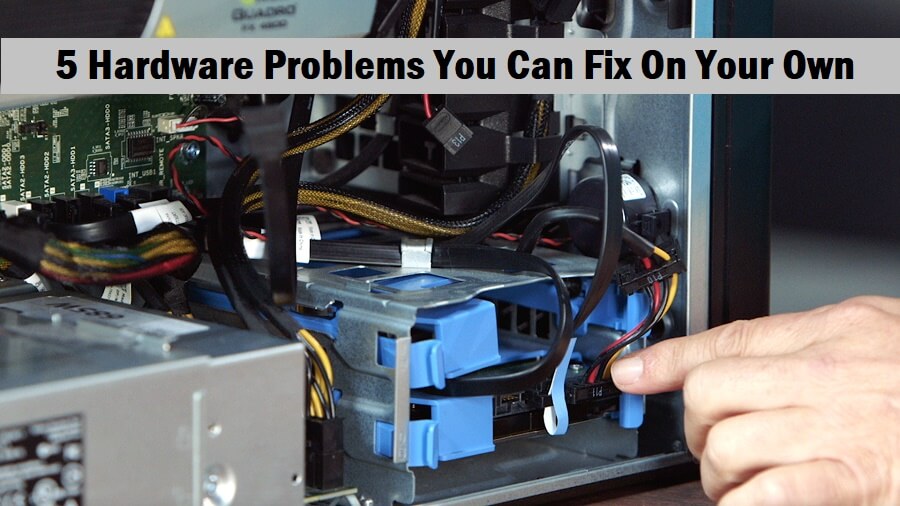
There could be software issues as well as the hardware issues. Generally, software issues could be solved by reinstalling that particular software. But you have to work a little harder in case of hardware problems. Today, this article will help you solve 5 PC hardware problems you can fix on your own and save significant amount of money.
Hardware Problems You Can Fix On Your Own
Computer Won’t Turn On
This is one of the common issues you can encounter with your PC. Sometimes, due to some reason, your PC may stop working it won’t turn on at all. So, if such a thing happens to you then the first thing you should check is the power supply. Try to plug some other things, if they are working then the power supply is ok.
Next, you have to check if it is the monitor that is at fault. Try using some other monitor if the other one works then surely your monitor is at not working. In this case, there is no other option than to get a new one.
But, if the other monitor is also not working then there might be some problem with the power cables. So, check if all the power cables are connected perfectly. Here is a video which will help you out.
You can also check if the motherboard of your system is getting power or not. Check your motherboard and there you will find an LED light if it is working then the motherboard is getting power and if it’s not then you can check the PSU. Check PSU with a PSU tester or you should get a new one. And make sure that you yourself don’t open and check the PSU as it is quite dangerous.
There is another common problem, your PC may keep restarting. For this, there are many possible reasons. First, there might be some Windows update that is restarting computer automatically. If not, then you may update all the system drivers including the graphics card, motherboard, network card drivers, etc.
Also if your PC is making some noises then it is time that you clean up your PC. You can get it done by some professional or if you have already done this kind of work then the below video will help you to clean the PC yourself.
Blue Screen Of Death
Blue Screen of death is a quite common issue with computers. It may be a hardware or software problem or both but mostly the blue screen occurs due to the hardware issues in PC. When this error occurs, you see a blue screen with some information regarding the error. You may copy the error code and search it on Google to find out the best possible ways to resolve it. However, here are some reasons which may cause the blue screen error with their solutions.
Faulty Hard Disk
A faulty hard drive could cause a blue screen error. The BSOD occurred on your system could be due to a corrupted or noisy hard disk. You should check if your hard disk is producing some noise and if so then you may get a new one. You can find some software to check the health status of your hard disk whether its good or bad. And you should definitely back up the data of the disk before you get a new one.
Too much Pressure On RAM
Another reason for BSOD could be too much pressure on RAM. If you are working on your system and have opened more programs than your RAM can handle then your system may freeze and show you this error. In this case, you can do two things, either upgrade your RAM or make sure that you do not open too many programs.
Heating PC
Overheating of PC slows down your system and also there can happen frequent crashes. In the worst case. the components of your PC may get crashed due to exposure to a lot of heat. To fix this issue, you should check if the cooling fans are working properly or not. You may also consider cleaning up your PC. There are several videos on the internet which shows how to clean up your PC easily.
Corrupted Drivers
If some of the drivers on your system are corrupted then also you may get the BSOD error. To know if the driver is outdated and how to update it simply follow the below steps.
- First of all, Press Win+R and then type devmgmt.msc.
- It will open the Device manager window for you. Here you need to find out if any of the drivers have a yellow colored error icon if it exists then that driver is outdated and you need to update it.
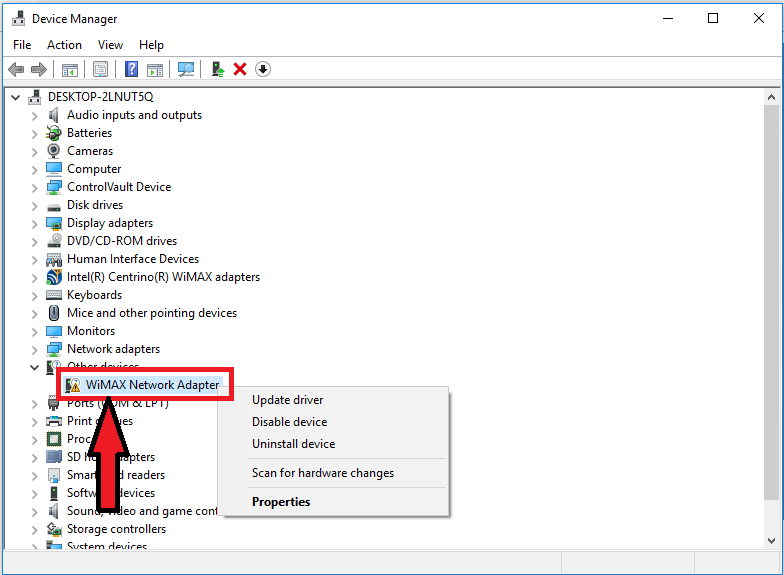
- So, to update a driver, just right-click on it and hit the Update driver option. You can either choose the driver’s file if you already have it or you can just select to search the drivers automatically. This way you can update any driver.
Keyboard Issues
You may also encounter problems with the keyboard on your PC. Your keyboard may stop typing anything or start making some noise. If this happens then do nothing but follow the below steps.
- First, open the control panel. Simply type control panel in the search box of the Windows and click on Control panel in the search results.
- Now you have to select ease of access option. Then go to Ease Of Access Centre.
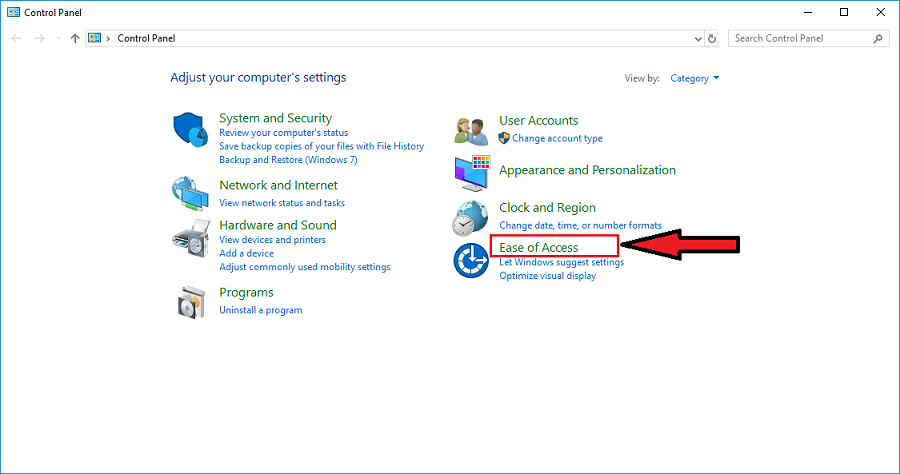
- Scroll down and find Make the Keyboard easier to use.
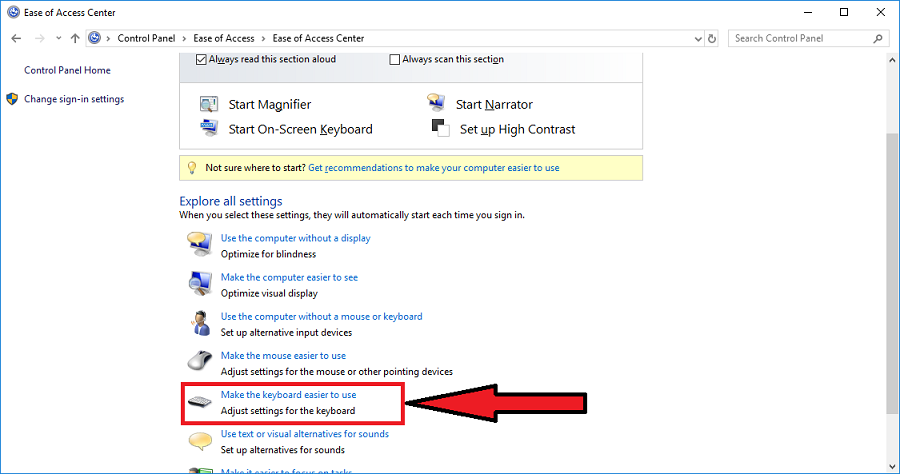
- Now the only thing you have to do is to uncheck the box of Filter keys. You can even adjust some other settings according to your requirements.
PC Not Using A Portion Of RAM
If you feel that your PC is not using up all your RAM then you can also fix this. Sometimes PC doesn’t use all the RAM that you have installed. Here is a simple and quick solution to it.
-
- Simply enter Win+R, type msconfig and hit enter.
- It will open the System configuration window for you.
- Now you need to choose the Advanced options
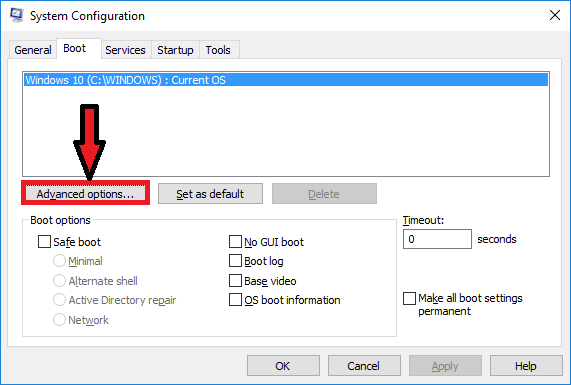
- On the other window, simply check the boxes for the number of processors and the maximum memory that is installed in your system.

Restart your system to reflect the changes.
Download Takes Forever
If you see that your downloads are taking quite longer then it could be a hardware issue. First, you need to make sure that it is really a hardware issue. So, do a speed test of the internet. Go to Speedtest.net and check the internet speed. If the speed is fine then you need to check the network hardware. If there is an update for your network card then go to its manufacturer’s website and download it. You can also reset your router and modem’s settings.
Bonus
PC Beeps Continuously
This is a quite common problem you may face. Your computer may start beeping. Well, there is not only a single beep rhythm that tells you about the error in your system but a lot of beep codes. So, here is the video which shows you what various beep codes mean.
Below are some common reasons behind the beeping of the computer.
Recently Added Hardware
If you have connected new hardware then the beeping maybe because of it if it is not properly installed or damaged. So, disconnect the new hardware and check if the issue is solved or not. If the beeping sounds stop then reconnect the hardware properly.
Out Of Place RAM
A slightly misplaced RAM can cause an error or won’t work. You can take out the RAM and clean it. After that, put it back. Make sure that the RAM is properly placed inside by applying a little pressure. Now close the clip and check if the beeping sound stops or not.
So, these were the top 5 PC hardware problems that you can solve yourself. Many of the hardware problems can be solved by tweaking the settings. But not all can be solved by yourself as some issues could be fixed only by a computer repair shop. So, if you face any such issue that you can’t do by yourself then please don’t do it as you could make it worse.
Read Full Article Here - How To Fix Your Own PC? 5 Hardware Problems You Can Fix On Your Own
from TechGYD.COM https://ift.tt/2OGaHHu
Labels: TechGYD.COM
0 Comments:
Post a Comment
Subscribe to Post Comments [Atom]
<< Home