Download & Convert Songs From Spotify With Spotify Music Converter
Spotify is a powerful music streaming app. With Spotify, you can get access to millions of songs. There are so many efficient features available in Spotify. If you can’t decide what song you want to listen then Spotify can auto-suggest some great titles with the help of Spotify’s recommendation engine.
Well, you get two versions of Spotify account, one is free and another one is paid. The free version lacks some features which are only available in the Spotify Premium account. You would have to listen to an ad after playing some songs. There is also songs skipping limitation and the biggest limitation is that you can’t download Spotify songs for offline listening in the free Spotify account.
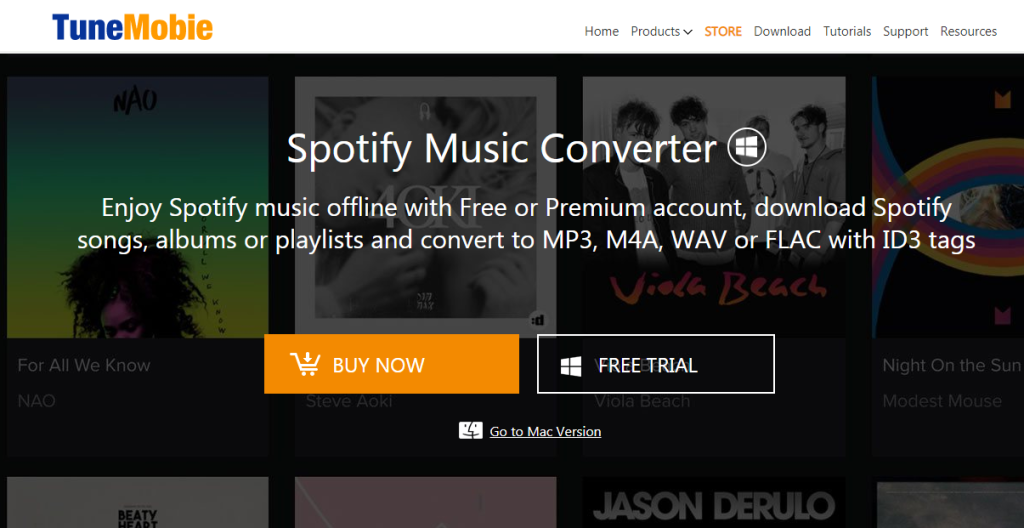
Also, Spotify doesn’t let you use or share your songs on other devices or add them to any videos with the editing software. Which means you can’t get the Spotify songs on your device and play them on any other devices.
So, for all these problems, there is one perfect solution called Spotify Music Converter. It is a product of TuneMobie. This software lets you download all the Spotify songs whether you are using a free account or the premium one. So, let’s get to know a little more about this software.
Features Of TuneMobie Spotify Music Converter
Easy To Use
TuneMobie Spotify Music Converter is a powerful and quite useful tool but at the same time is easy to use. The interface of the software is so amazing and user-friendly that anyone can use it without any hassle. The intuitive, convenient and flexible interface helps you get your work done in a few clicks. The process for downloading Spotify songs is also very quick. You can download any Spotify songs just by following a few steps. You can even perform some functions and adjust the settings of the songs and playlists before downloading them such as Uncheck any unwanted tracks, Rename output songs, Set parameters like bit rate and frame rate and so on.
Download Spotify Songs With ease
This is the main feature of TuneMobie Spotify Music Converter. With this feature of TuneMobie, you can download unlimited Spotify songs. What’s best, it doesn’t matter whether you are a Spotify free account user or the Spotify premium account user, you can download any song and as many songs as you would like.
TuneMobie Spotify Music Converter helps you get rid of so many Spotify limitations. Unlike Spotify offline music download, you can download the Spotify songs on your computer and then play them on any device. It also lets you enjoy unlimited songs on any device without the 10,000 songs limitation. You can even download Spotify songs DRM-free MP3, WAV, FLAC, or M4A, format. Also, you can easily get rid of Ogg Vorbis format when you are using the Spotify premium subscription.
Convert Spotify Songs losslessly
Not only you can download the Spotify songs, but TuneMobie Spotify Music Converter also enables you to convert the songs to any format of your choice without any quality loss. You can make all the Spotify songs compatible with different devices by converting them to other formats with the help of this tool.
When you use Spotify free account then it offers you quality up to 120kbps and to listen to the songs in high-quality of 320kbps, you need to get the premium account. But with TuneMobie Spotify Music Converter, you can download Spotify songs in high quality 320 kbps whether you own a free Spotify account or the premium one. It would also preserve all the meta-data tags while converting the songs.
Faster Downloading Speed
Another good thing about TuneMobie Spotify Music Converter is that it provides high-speed processing. With the help of 5X conversion speed, you can quickly download the songs.
How To Use TuneMobie Spotify Music Converter
Now let’s get to know how to use TuneMobie Spotify Music Converter to download Spotify songs. It is a very quick and easy process. So, let’s have a look.
- First of all, you have to download TuneMobie Spotify Music Converter on your system. It offers you the trial version too for testing the software.
- After that, install and launch the software on your system. Spotify should also be installed and opened while using TuneMobie Spotify Music Converter.
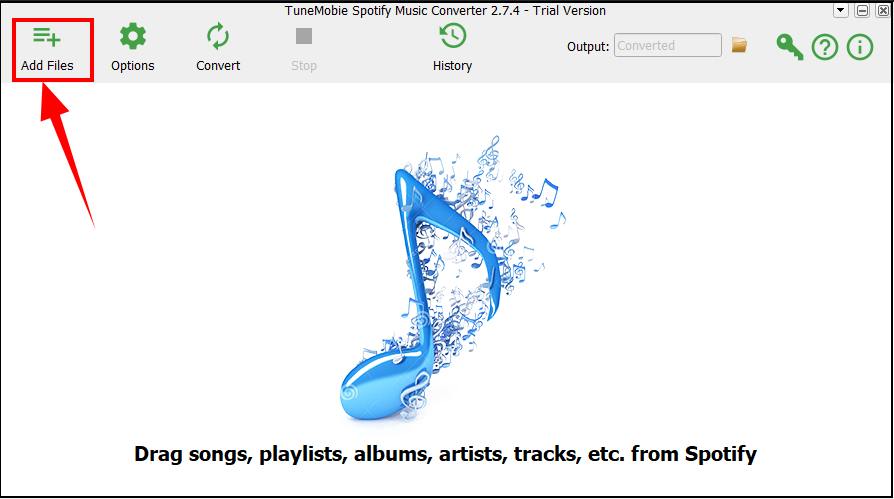
- Add the Spotify songs or playlists to TuneMobie Spotify Music Converter. There are two ways to do so. First, you can drag and drop the songs on TuneMobie Spotify Music Converter.
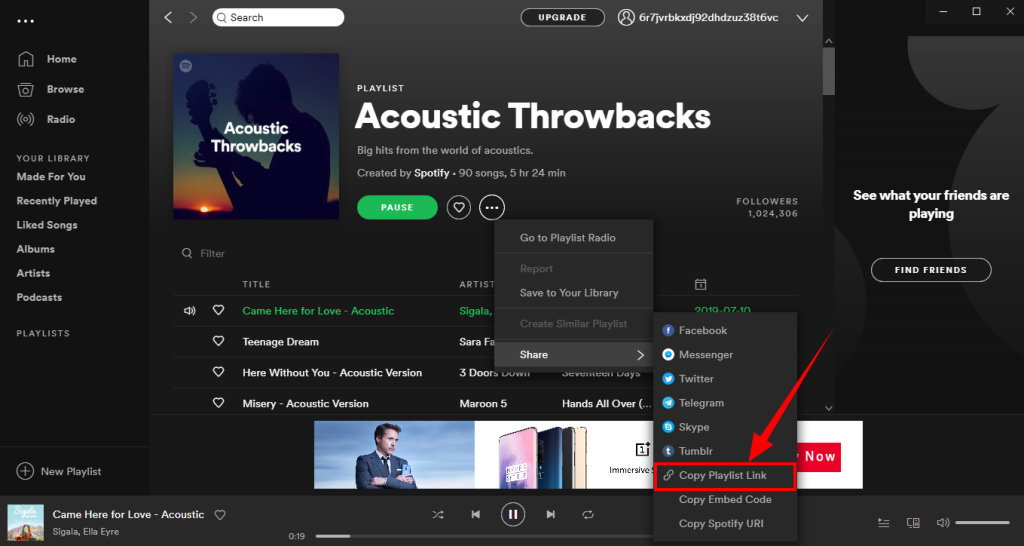 Or you can copy the link of the playlist or the songs from Spotify and paste it on the TuneMobie Spotify Music Converter. On Spotify, click on the Share button “Copy Song Link”, “Copy Album Link”, “Copy Artist Link” or “Copy Playlist Link” as per the need. Now come back to the TuneMobie Spotify Music Converter, click on Add Files and then paste the link in the given box. After that, you need to click on the “+” sign.
Or you can copy the link of the playlist or the songs from Spotify and paste it on the TuneMobie Spotify Music Converter. On Spotify, click on the Share button “Copy Song Link”, “Copy Album Link”, “Copy Artist Link” or “Copy Playlist Link” as per the need. Now come back to the TuneMobie Spotify Music Converter, click on Add Files and then paste the link in the given box. After that, you need to click on the “+” sign.
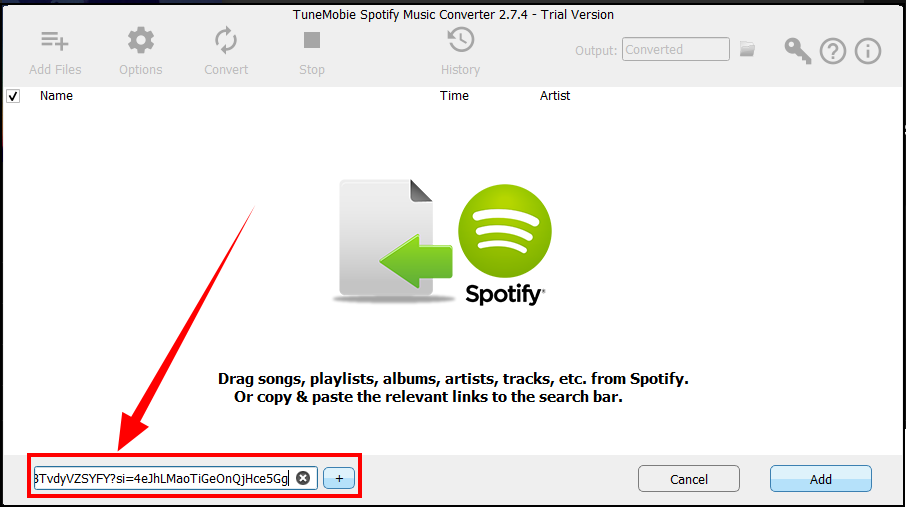
- It would then add all the songs of the playlist, By default, all the songs will be checked but you can also uncheck the songs you don’t want to download.
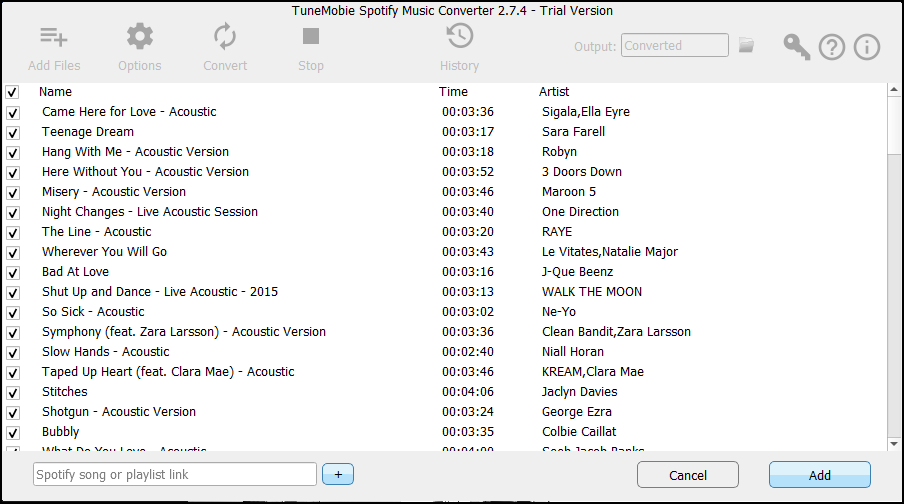 By clicking on the Options button in the top menu bar, you can also change the output folder path, add track number, sort output files, etc.
By clicking on the Options button in the top menu bar, you can also change the output folder path, add track number, sort output files, etc.
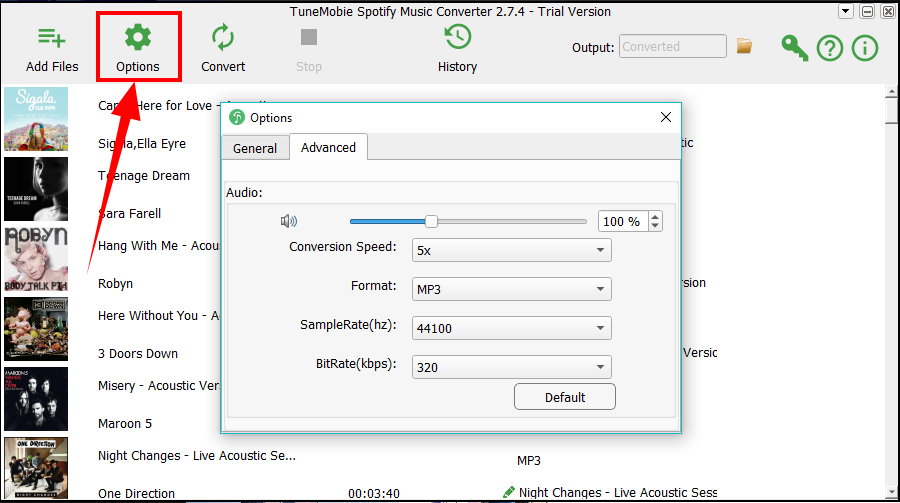
- At last, simply hit the Convert button and that’s all you need to do. All the songs will start downloading and then you can add them to iTunes, iPod, iPad, and any other device.

Pricing
- Free Trial Version
- 1 Year License (1 PC) – $19.95
- Lifetime License (1 PC) – $39.95
- Family License (2-5 PCs/lifetime) – $79.95
Final Words
If you are a Spotify music lover then this software is must-have for you. You can download Spotify songs and listen to them offline on any device. It also cuts the 10,000 songs limitation as you can download as many Spotify songs as you want and then listen to them offline. You can also play offline songs on several devices. The 5X conversion speed and lossless conversion add more to this software. So, try TuneMobie Spotify Music Converter for yourself and share your experience with us.
Read Full Article Here - Download & Convert Songs From Spotify With Spotify Music Converter
from TechGYD.COM https://ift.tt/2MRNsuz
Labels: TechGYD.COM
0 Comments:
Post a Comment
Subscribe to Post Comments [Atom]
<< Home