What Is Wsappx? How To Fix High CPU Usage By Wsappx Step By Step
Is your computer running slow? Could not find any solution for the slow performance of your system? Don’t know what causing the poor performance of your PC? If so, then you are at the right place.
A slow computer is quite irritating. You can not properly work on it. All the programs and the browsers take it quite longer to perform any function. Slow performance in computers can be caused by reasons. Your computer may not have sufficient memory, the software might be out-dated, you may need to update your drivers, there could be a virus attack and so on.
Must visit: How To Increase The Overall Performance Of Your Slow Windows 10 PC

But if you have checked all these problems and everything is fine but your computer is still running slow then Wsappx may be causing the slower performance of your system. But what is Wsappx? How does it slow down your system? How can you fix this problem? Well, below is everything you need to know about Wsappx. Here we go…
What Is Wsappx?
Well, to know what is Wsappx you need to follow a few steps. First, open your task manager by pressing ctrl+alt+dlt. Now scroll down until you find Wsappx in the processes list. So, when you see Wsappx in the processes, you would also notice that is consuming a lot of CPU power. So, this is the reason behind the slow performance of your PC as Wsappx is consuming a large amount of CPU power.
Before you think that it is a kind of virus or malware which can be injected in your system, let me tell you that Wsappx is not any kind of virus or malware. In fact, it is the service application of Windows itself. Wsappx is a background service application of Windows which automatically updates the Windows apps in your system.
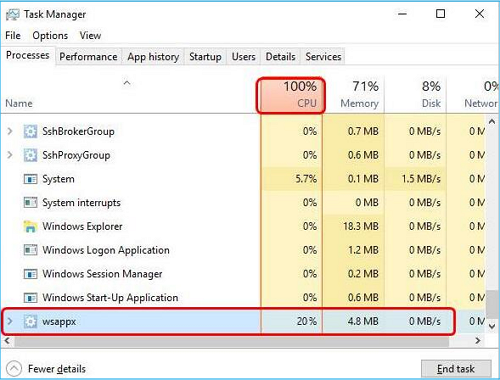
But this app starts consuming a high CPU memory when it gets unresponsive. Also, when it starts installing and uninstalling the Windows apps in the background, it uses a high CPU memory. So, whenever you see Wsappx consuming 100% CPU, then it must be installing something in the background.
Difference Between 32 Bit And 64 Bit Operating Systems
How To Fix High CPU Usage By Wsappx Step By Step
Fortunately, there are some ways you can fix the high CPU usage by Wsappx. The first thing you can do is disable the automatic updates in the Microsoft store. So, for this, open Microsoft store and click on the 3-dots button. There you would find an option called settings. After that, you just have to disable the automatic updates. Doing this will prevent all the automatic updates in the background and you can update any app manually whenever you want.
You can also disable the windows store and some other things to fix high CPU usage by Wsappx. Follow the below steps for the same.
Disable Windows Store
I. Using Registry Editor
- So, first press Win+R, type Regedit, and hit enter.
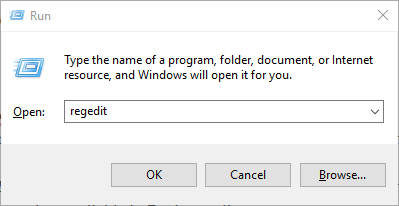
- It will open the registry editor where you can easily disable Windows store. For the same, you would have to follow a path which is HKEY_LOCAL_MACHINE\SOFTWARE\Policies\Microsoft\WindowsStore. You can also copy this path and paste into the upper bar available in Registry editor.
- After that, Now, at the left sidebar, right-click on Microsft as shown in the image below. Then select New option and then click on the Key option.
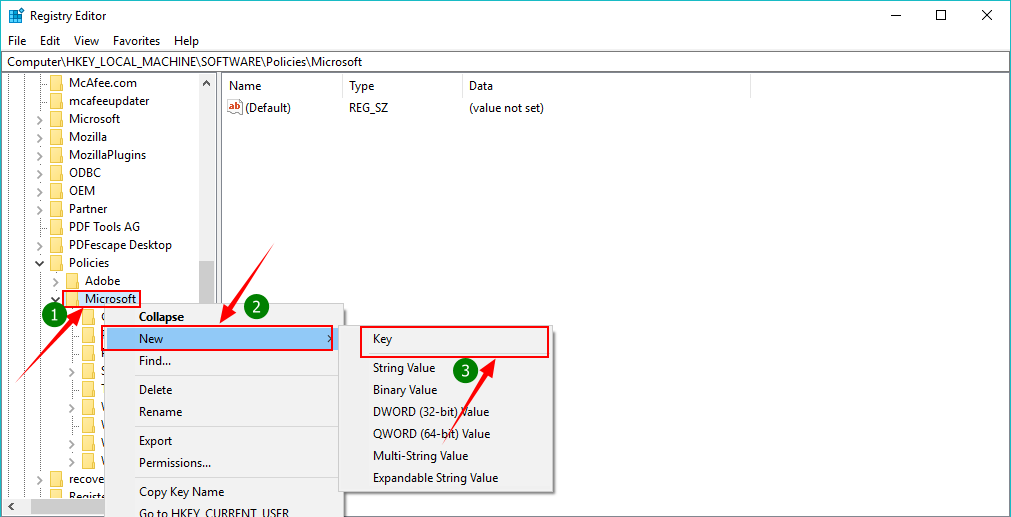
- It will create a new folder and you have to name it WindowsStore.
- Now right-click on the newly created WindowsStore >> New >> DWORD Value and name it RemoveWindowsStore.
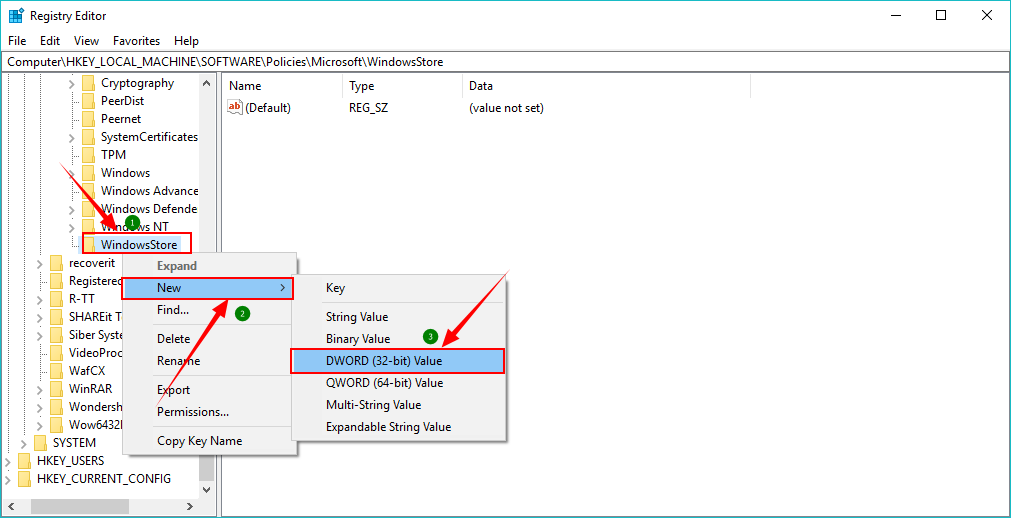
- It is time to set the value data of RemoveWindowsStore. So, right-click on RemoveWindowsStore available in the right side and then select modify. Here, you need to change the value data to 1.
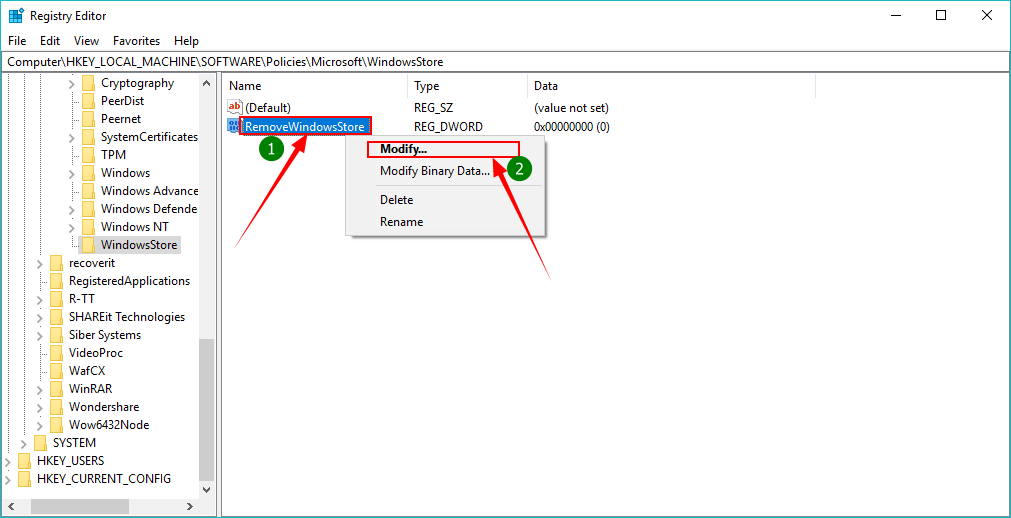
- That’s it, click OK and exit the Registry Editor. To reflect the changes you need to restart Windows and you would see the Windows store is disabled.
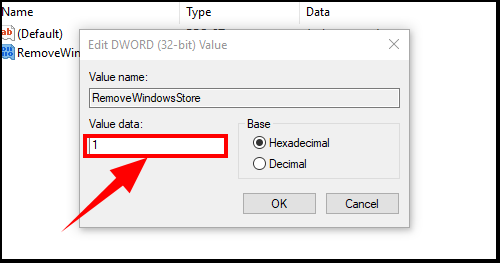
II. Using Local Group Policy Editor
There is another way also to disable the Windows store and that is by using Group Policy Editor. It is also quite easy and straightforward. So let’s get through it.
- First, press Win+R, type gpedit.msc and the hit the OK button,
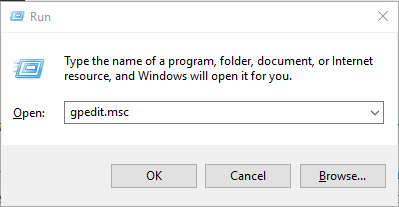
- Now, you need to go to Computer Configuration >> Administrative Templates >> Windows Components >> Store.
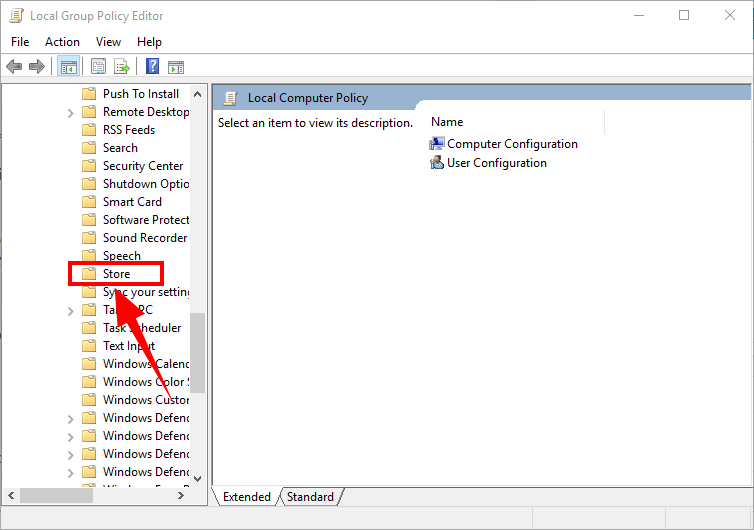
- After that, in the right sidebar, right-click on Turn off the store application and then hit the Edit option.
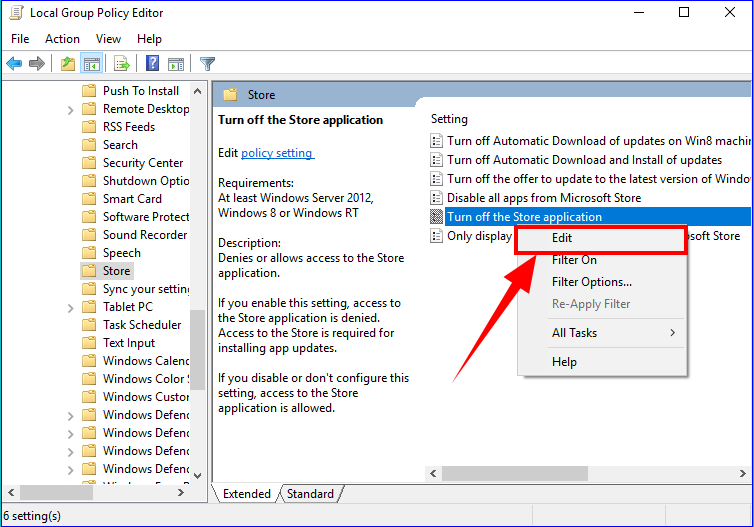
- Now, you only need to select the enable button, click apply and then the OK button. Restart your Windows to reflect the changes.
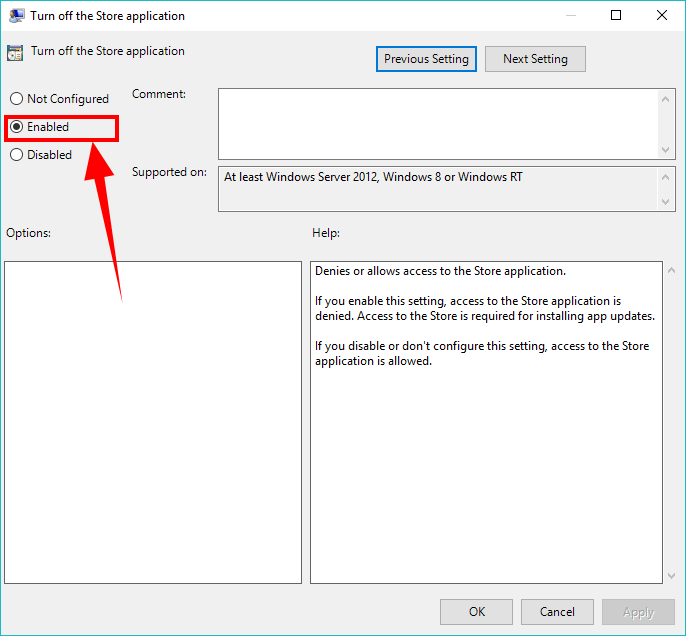
Disable Superfetch
If even after following the above two methods, you don’t get the results then you can also disable the Superfetch. For this, follow the below process,
- For this, you need to open Run, type services.msc and hit enter.
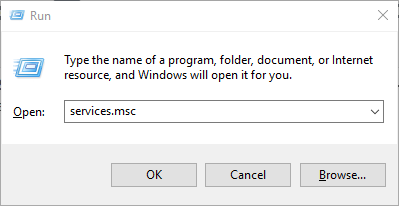
- Now, from the given services, you need to locate the Superfetch. When found, double-click on it.
- After that, in the Startup section, select disable in the drop-down menu.
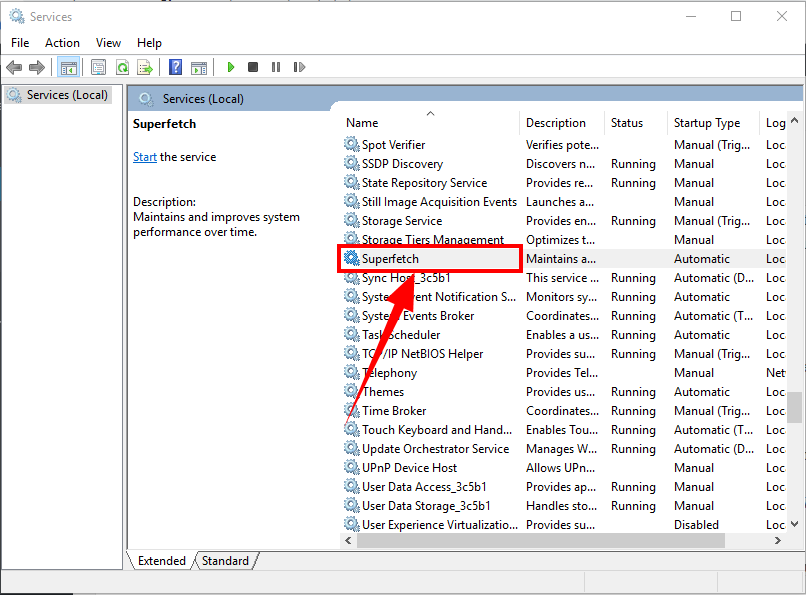
- At last, click the apply button and hit OK. That’s all you need to do. You can then restart your Windows so that it can reflect the changes.
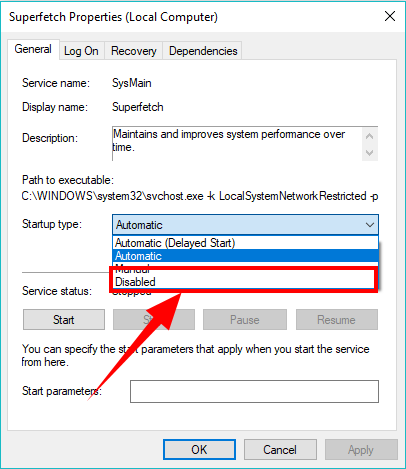
So, with all the above methods you can fix the high CPU usage of Wsappx. Also, Wsappx is not a virus, in fact, is an important component of Windows. But when Wsappx starts consuming high CPU you should follow the mentioned methods to fix it.
Read Full Article Here - What Is Wsappx? How To Fix High CPU Usage By Wsappx Step By Step
from TechGYD.COM http://bit.ly/310Le0D
Labels: TechGYD.COM
0 Comments:
Post a Comment
Subscribe to Post Comments [Atom]
<< Home