ASUS ZenBook 13 Review: More A Sprinter Than A Runner
It’s been a while since ASUS announced the ZenBook 13. It is a looker, to say the least, and the company made sure that everyone knew that it had a smaller surface area than a piece of A4 paper. It is also pretty thin and light, which heightens its appeal as a mobile workstation.
But is it all that? Is the ASUS ZenBook 13 the perfect package, or is it something that sounds too good to be true? Let’s find out.
Specifications
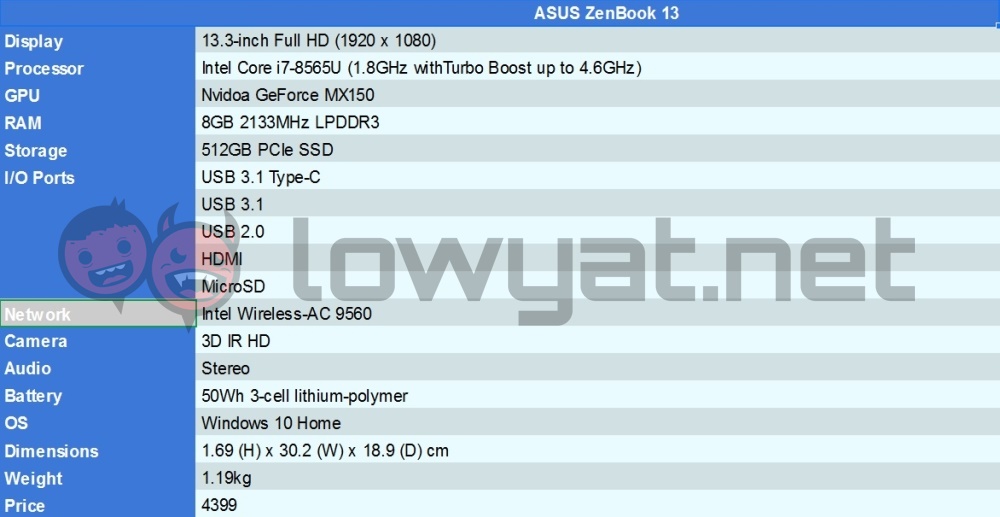
Design

If you think the general design of the ZenBook 13 looks a little familiar, you’re not alone. In fact, we can take a two-year stroll down memory lane to the ZenBook 3. Of course, despite the mountain of similarity, there are design improvements here and there.
To start, we’ll look at the display. While we’re looking at a 13-inch Full HD display, it does come with much thinner bezels, thanks to ASUS’ NanoEdge technology. This means that laptops can have smaller chassis relative to their display size. This is, in turn, is what allows ASUS to give the ZenBook 13 a smaller 2D surface area than a piece of A4 paper.

The back of the lid also serves as the feet for the laptop when you flip it open, a design ASUS calls ErgoLift. It’s a small but amazing design tweak as it achieves multiple things on its own. For one, it creates a gap between the bottom of the laptop and the surface you put it on, giving it air circulation. The keyboard is also lifted at an angle, making for a more ergonomic typing position.
Then there’s the top lid itself comes with ASUS’ signature concentric circle design. It adds to the visual appeal of its all metal exterior, which already looks good as it is.

Another feature that stands out on the ZenBook 13 is the trackpad. It also doubles as a numeric pad, which is something that is usually missing in smaller laptops. This feature is also something that’s available on the ZenBook 14, but obviously missing on the ZenBook 15 which has a proper numeric pad.
So on the outside, no complaints then. Well, none from a subjective view, but we’ll get to that in a bit. Overall, the small improvement that is the ErgoLift makes a world of difference on its own. It is, in my mind, the single best improvement the ZenBook 13 represents, over previous generation models.
User Experience

But what is the ASUS ZenBook 13 actually like to use? As I mentioned, this can be a little subjective, depending on your preference. Size is the main issue I face, so let’s get to that first.
Being a 13-inch laptop, the first and most immediate issue I face is the display itself. While it represents colours accurately enough, what really gets to me is that everything on it looks so small. It feels a lot like using a 24-inch 4K monitor, where icons are tiny and near indiscernible by default.
Scaling things up in the options somewhat help with this, but it then leads to another minor issue. Websites will, by default, show their mobile view if you have two windows side by side. Scaling the web pages down to 80% solves this issue, but that solution simply leads back to the original problem; it’s as jarring as the tiny desktop icons. It would’ve been more apparent had ASUS not implement the NanoEdge thin bezel design. On a personal level, having the ASUS ZenBook 14 instead would have been the best solution to these.

Following up to that grip is the Zenbook 13’s keyboard. Personally, I have no issue with the way it feels when typing, and I’m completely fine with the amount of travel it’s got. What I do take issue with is the layout. It’s understandable that you’d want to shrink some of the larger keys down in size. But because of that, there’s bound to be some awkward keystrokes, especially between the Shift and Caps Lock keys.
I also don’t understand ASUS’ decision to put the power button right next to the Delete key. While no longer a common occurrence thanks to experience, I still find myself taking my time looking for the Delete key when typing, so that I don’t hit the power button by mistake. It’s an issue that will keep nagging at the back of your head when you’re typing, with the byproduct being an indirect effect to your typing speed.
The trackpad is an element of the ZenBook 13 that I’ve used more than I thought I would, having never plugged a mouse into it. While it was responsive enough initially that I faced no issues with it, it got more and more finicky over time.
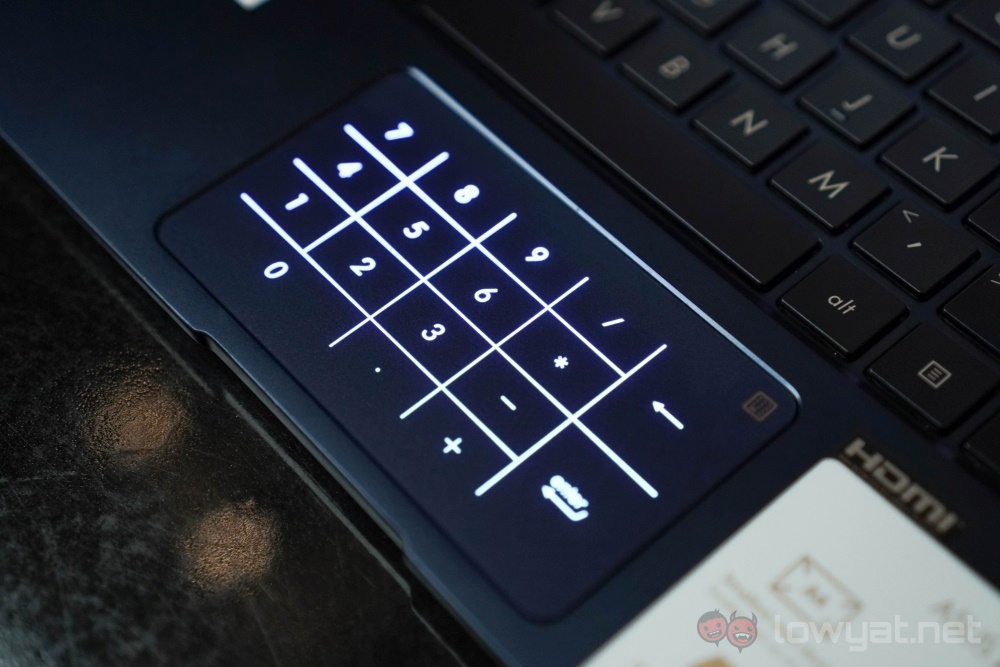
There’s the occasional lag where inputs will not register for a second or two, as if the trackpad is waking from sleep. It’s also pretty easy to accidentally use the gesture shortcuts without meaning to. this is especially true for the Zoom gesture, which I’ve inadvertently input while scrolling up and down on a page.
As mentioned earlier, the trackpad can also double as the numeric pad when you need it to. Granted, it’s a feature that I myself do not use, as I usually just make do with the row of numbers at the top of the keyboard. But when you do need to make use of it, it does take a little getting used to, having to tap on the number of your choice instead of clicking. But when you do, it’s actually very responsive. Toggling it on or off, though will require an awkward amount of force, which I never got used to.
Performance
As listed in the specifications section, the ASUS ZenBook 13 packs an Intel Core i7-8565U and an NVIDIA GeForce MX150. This is good for your standard workloads and some video streaming added on. But, like all Zenbooks of this class, it isn’t made with gaming as a priority.
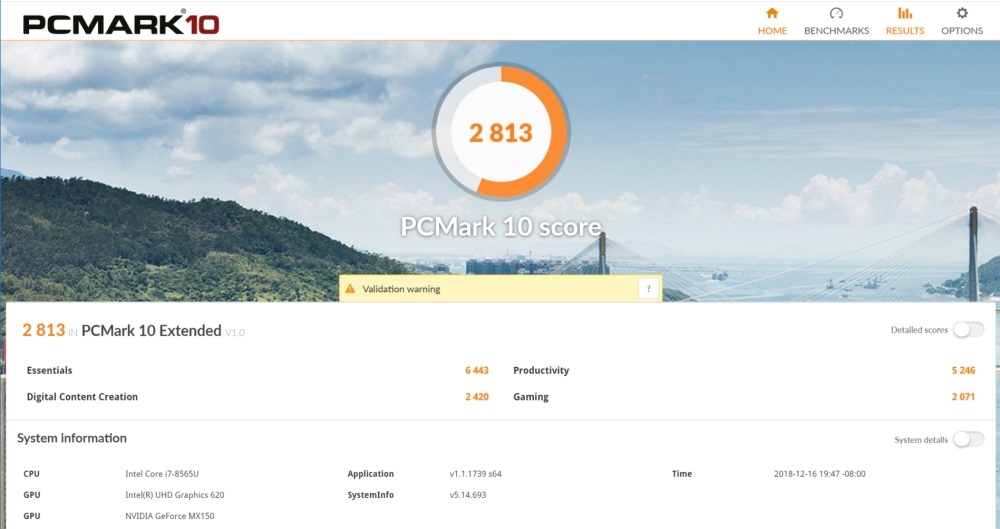
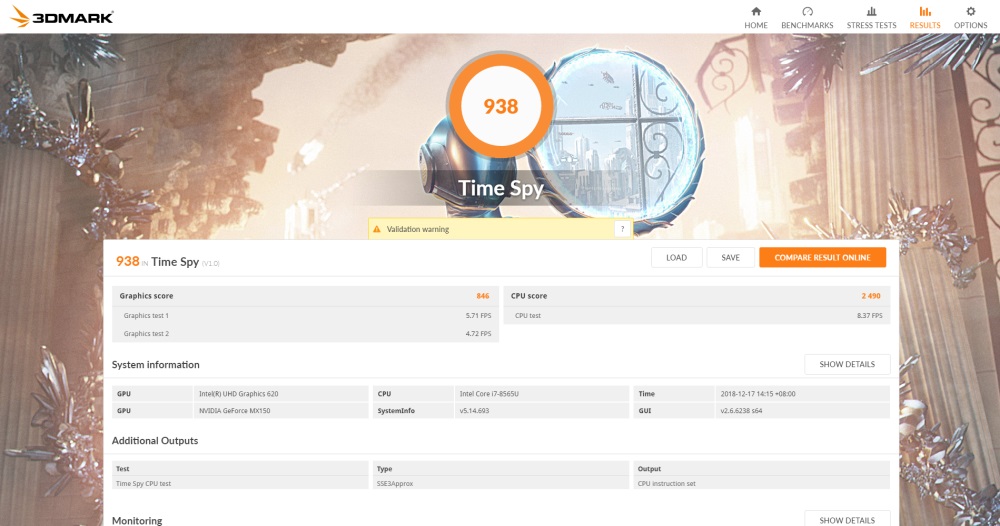
To generate a set of performance figures from the ZenBook 13, we used a number of synthetic benchmarks. This includes UL’s PCMark 10 and 3DMark. For the former, the ZenBook 13 scored 2813. As for the latter, the machine got a score of 938, and 1279 for Time Spy and Fire Strike Extreme, respectively.
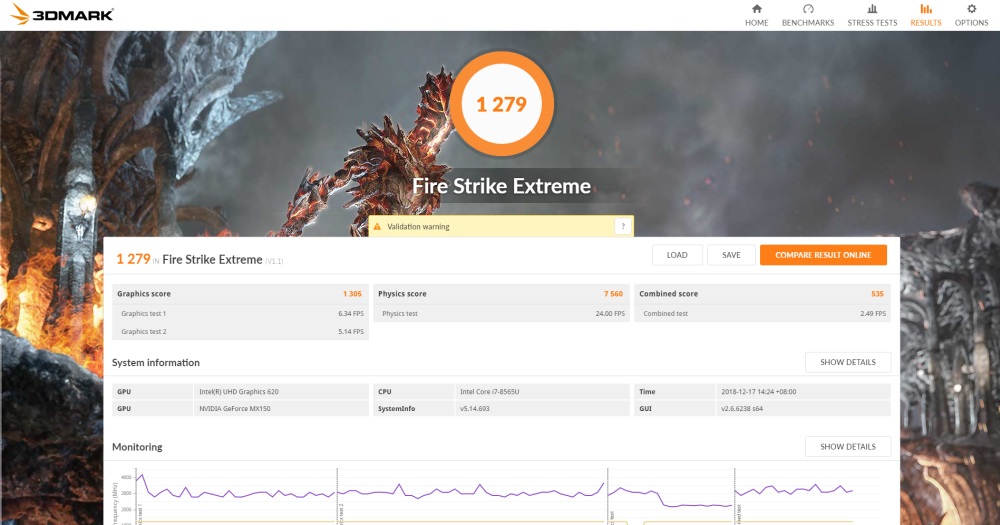
As for an actual test, I ran Dota 2 to see what sort of settings can I have on for the game while still maintaining playable framerates. Pushing the battery settings up for maximum performance, the ZenBook 13 plays the game at the second lowest settings, maintaining between 30 and 60 fps.
Battery Life
Now, I admit that the definition of good battery life is quite subjective, and heavily dependent on what you expect out of a machine. That said, I find that the ASUS ZenBook 13 is pretty average. The PCMark 8 battery life score below notwithstanding, I found myself getting approximately six-and-a-half hours of continuous use; that includes activities such as watching videos and browsing through my favourite Reddit and forums.
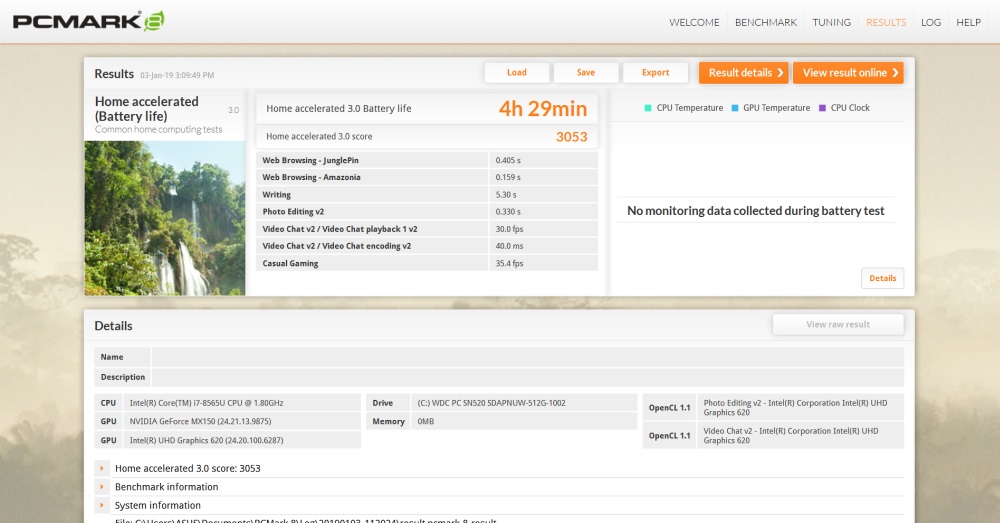
As for settings, I have the battery set to provide maximum battery life, and the screen brightness set to minimum simply because it’s the most comfortable setting for me. Sounds are muted and, Wi-Fi is left on simply because I needed the internet connection while working.
It’s just enough for a day’s work, but if you have the battery setting go to performance by mistake, then expect to lose about an hour of battery life. It can be cutting it really close, depending on the amount of work you need done on the go.
Competition
With a price of RM4499, the ASUS ZenBook 13 is far from the priciest laptop of its kind. That said, there’s still a lot of stiff competition for it, with options on either side of the price spectrum.
Dell XPS 13

And when we’re talking about such machines, comparisons to the Dell XPS 13 is inevitable. Specs-wise, it can be fitted with up to an 8th generation Core i7-8565U CPU, 16GB LPDDR3 RAM, and it’s own edge-to-edge thin bezel display.
With that said, even the most affordable version of the XPS 13 is priced higher than the ASUS ZenBook 13. Aside from being more affordable, the ZenBook 13 also has more storage space. But is the price difference worth it? Only those who have used the XPS 13 will be able to answer that.
Acer Swift 3

On the flip side, there’s the Acer Swift 3. It’s slightly larger, measuring in at 14 inches, which makes this more of an alternative to the ZenBook 14 instead. In fact, it’s the perfect comparison, as they both have the exact same price. That said, the Acer Swift 3 does get a better CPU, with all other items in the spec sheet being equal.
Macbook Air (2019)

Finally, we get to the obligatory non-Windows option. The closest MacBook compared to the ZenBook 13 in terms of price is the MacBook Air, which was refreshed last year. But even at its most affordable, it’s priced closer to the Dell XPS 13, and in terms of sheer hardware, is inferior in every way. But what you do get is macOS and all the benefits, perceived and physical, that comes with it.
Conclusion

The ASUS ZenBook 13 is a laptop that I like a lot, even if its size is not exactly right for me. It does many things right, and I suspect had I reviewed the ZenBook 14 instead, this would’ve been a much shorter review. In fact, about half of the issues I have with it has to do with its size.
So let’s recap what it does very well. First and foremost, it’s small and light. It weighs barely over 1kg, and when it’s in a backpack, you’d question if it’s actually there sometimes. The ErgoLift hinge is simply genius, a single element that made multiple aspects of the user experience better.
The ASUS ZenBook 13 take “compact” to another level.
What doesn’t work though are the battery life and the trackpad. While a battery life of between six and seven hours is not bad, it’s not really enough to comfortably last a full day. The trackpad is prone to registering zoom gestures when used to scroll, which can be infuriating at times.
That said, if you can live with these two issues, then you’ll like the ZenBook 13 very much. Or, if you’re like me and you prefer something that’s not as small, the ZenBook 14 still exists as an option.
The post ASUS ZenBook 13 Review: More A Sprinter Than A Runner appeared first on Lowyat.NET.
from Lowyat.NET http://bit.ly/2IvQCBE
Labels: Lowyat
0 Comments:
Post a Comment
Subscribe to Post Comments [Atom]
<< Home