Waze and Apple’s CarPlay Hands-on: A step forward

I don’t drive often, but when I do, I almost always use Waze. Though the above sentence might sound a little like an expensive Lincoln commercial featuring Matthew McConaughey, it’s true.
The Google-owned navigation platform offers all of the navigation expertise of Google Maps, with the added convenience of crowd-sourced hazards and surprisingly accurate live traffic information.
I own a 2014 Ford Fiesta hatchback that unfortunately doesn’t feature Apple’s CarPlay or Google’s Android Auto because I purchased the car before the rival in-car infotainment systems became the standard across the industry, even in the base trim version. This means I typically mount whatever phone I’m using on my dashboard when I’m using Waze.

However, for those with CarPlay built into their vehicles, the fact that the navigation platform couldn’t run natively through Apple’s infotainment system once was a significant point of frustration.
Now that Waze works on CarPlay, which has been available through Google’s Android Auto platform since July 2017, is available directly in Apple’s infotainment platform, this is no longer an issue — at least for the most part.
Though the release of iOS 12 back in September didn’t bring significant changes to CarPlay, it did add one crucial feature: the introduction of limited third-party maps app integration. This means Google Maps and Waze can now be accessed directly through CarPlay, giving driver’s access to a much larger display.

A few weeks ago I had the opportunity to test out Waze’s CarPlay integration in a 2018 Buick Enclave Avenir. While I briefly checked out Google Maps’ CarPlay integration, Waze was my primary navigation platform for the week I had my hands on the car.
While the SUV itself felt massive and a little unwieldy, my experience using Waze during a somewhat lengthy multi-hour road trip, was mostly excellent.
To get Waze up and running in CarPlay all you need to do is install the latest version of the app from the iOS App Store and plug it into your vehicle’s infotainment with a Lightning cable. This makes the navigation app automatically show up in the CarPlay operating system as the familiar icon already present on your iPhone.

Notably, it adds Waze’s app icon on the second homescreen, but you can re-arrange the set-up in your iPhone’s CarPlay settings. Wireless connectivity would also be more ideal, but to my understanding, CarPlay untethering from a Lightning cable is only offered in a few newer high-end vehicles.
The overall layout, including Waze’s buttons and user interface, is very similar to Apple Maps. Given the restrictions Apple places on third-party apps, including its in-car infotainment platform, this makes sense.
As a result, if you’re familiar with what Apple Maps looks like when running through CarPlay, you’ll instantly recognize Waze. That said, Siri integration is not part of Waze, with Apple keeping its voice-activated assistant exclusive to the tech giant’s own CarPlay apps.

Given voice control is typically the way most people interact with CarPlay unless they have a dedicated copilot on hand, keeping Siri exclusive to Apple’s core apps is a strange decision on the company’s part. In place of Siri Google has included its own competent voice control directly in Waze as well as Google Maps.
To access the feature, you need to press an on-screen button and then issue your command. Though not a huge issue, this results in your eyes being taken off the road for a few seconds each time you need to say a command. This isn’t an issue if you’re setting up Waze before starting a trip but could be a problem if you’re altering your route on the go. I also can’t help but wish the app featured direct Google Assistant integration though I know that will never happen.
I found myself primarily entering destinations manually through my attached iPhone XS Max prior to starting my trip. There are quick on-screen menu prompts for locations you frequently navigate to, but these seem to require you to use the platform for a while before they begin to show up.

Overall, I found using Waze directly through CarPlay to be a smoother experience than mounting my phone on the dashboard and running the app.
The navigation platform’s user-interface has been designed from the ground up with CarPlay in mind and even includes the ability to add crowd-sourced information like the location of law enforcement, ongoing construction, heavy traffic and more with just a few taps. I also didn’t need to fiddle around with the vehicle’s Bluetooth settings like I do with my own car in order to hear Waze’s voice directions.
There were features I missed though, including the automatic prompts allowing you to navigate to frequently locations when using the Waze app directly through your phone. I later realized Waze through CarPlay doesn’t alert you when you’re going faster than the speed limit, though it does tell you the speed limit of the road you’re currently on.
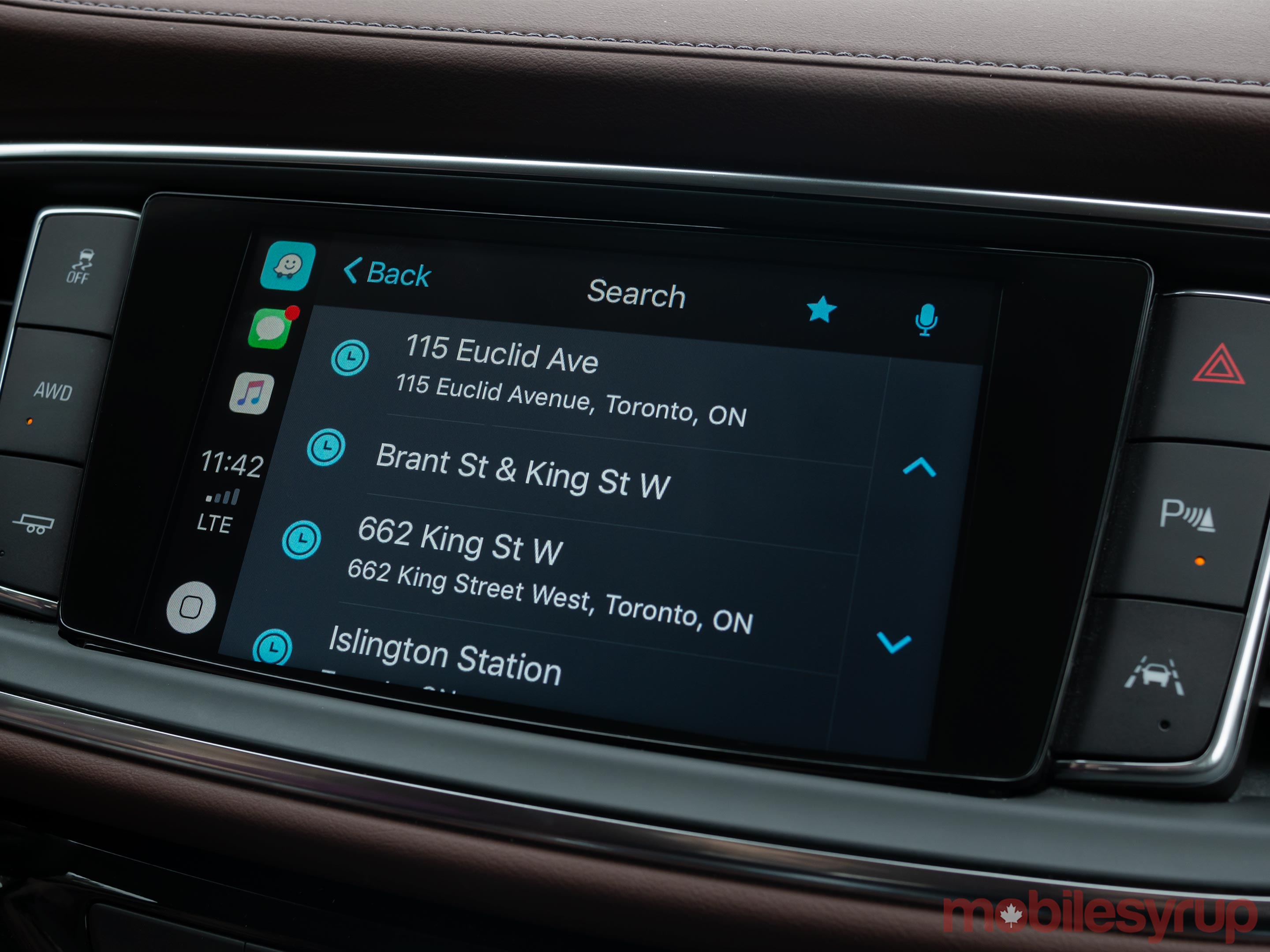
I’d also like more options regarding how navigation can be display on the screen. In general, the CarPlay version of Waze isn’t as customizable as the standard app. It’s possible Google could have plans to bring some of these features to Waze for CarPlay in the coming months.
The overall performance of the app was surprisingly smooth and bug-free. That said, I did run into two issues where Waze crashed and had to be relaunched. It’s likely these problems will be fixed in subsequent updates.
Regardless, if you own a vehicle equipped with CarPlay and are a Waze user, you’ll likely find a lot to like about the navigation platform’s new integration with Apple’s infotainment system.
Waze is available in the iOS App Store.
The post Waze and Apple’s CarPlay Hands-on: A step forward appeared first on MobileSyrup.
from MobileSyrup http://bit.ly/2CCDqqG
Labels: MobileSyrup
0 Comments:
Post a Comment
Subscribe to Post Comments [Atom]
<< Home