VideoProc Review + Giveaway | Chance to Win an iPhone XS
Unable to play iPhone videos on other devices? Want to play music on iPhone but couldn’t due to incompatible format? Videos not playing on iPhone? Well, these are some of the common problems iPhone users face every day.
There is a huge compatibility issue which doesn’t let you play iPhone videos on any other device and other videos on iPhone. But there is a solution to every problem and it holds true in this case too.
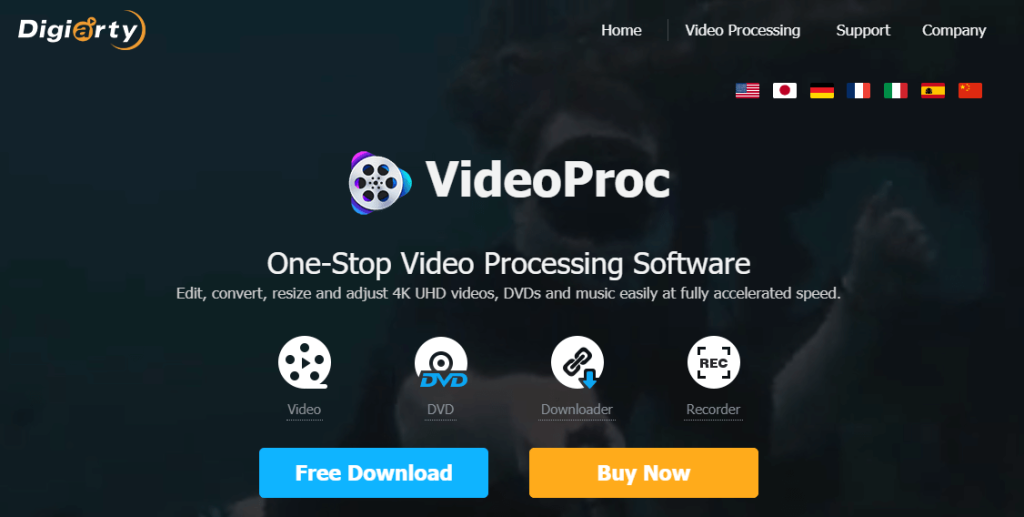
For the same, there is a really great software which solves all these problems and that is VideoProc. VideoProc is a versatile 4K video processing tool which enables you to make iPhone videos and music playable on other devices and vice-versa. It has much more to offer than just the format conversion. So, let’s find out what VideoProc has for all of us.
VideoProc Features
Level-3 HardwareAcceleration
VideoProc supports full GPU acceleration with level-3 hardware acceleration. This technique provides you a beautiful; buttery smooth video transcoding and processing. The hardware acceleration speeds up the video processing speed up to 47X. It makes the process quite faster without affecting the quality of the output videos. Which means you get faster video editing and conversion without compromising the quality. This feature also makes VideoProc unique and better than the other video processing software as very few provide the support for GPU acceleration.
Convert iPhone Videos With Ease
Now here comes the main feature of VideoProc. You can’t play iPhone videos on other devices due to the video format incompatibility. But with the help of VideoProc you can convert any iPhone video to make it compatible with other devices. Which means, you can watch all your videos on your each and every device without any hassle. You can convert iPhone HEVC/H.265 video to H.264 which makes them playable on every device.
Not only the video format but you can even adjust the video parameters including frame rate, bit rate, and resolution to make it compatible with every third-party software. You can even reduce the file size of your iPhone videos if needed.
Convert Videos/Audio For iPhone
Convert the videos to iPhone supported format so that you can play on any iOS device. VideoProc offers you this feature using which you can convert any video for iPhone. Doesn’t matter which iPhone model you have, you can convert videos for them all.
Not only for the iPhone but VideoProc also provides you to make device-specific videos, meaning, you can convert videos for different devices, and social media sites including YouTube, Facebook, Instagram and so on. You can do all these things with ease and without altering complex manual settings.
VideoProc’s intuitive interface makes it even easier to convert videos for iPhone. You would love its one-click conversion process.
Download Videos
There are some additional features of VideoProc and downloading videos is one of them. We all know that sites like YouTube, Videos, Instagram etc. don’t let you download videos but what if you find really good videos on YouTube and want to download them for the offline watch? In that case, VideoProc will come in handy. It assists you to download videos from 1000+ video/audio sites. You will not have to download any separate software for this purpose. It only requires you to copy and paste the link of the desired video in the software and that’s it.
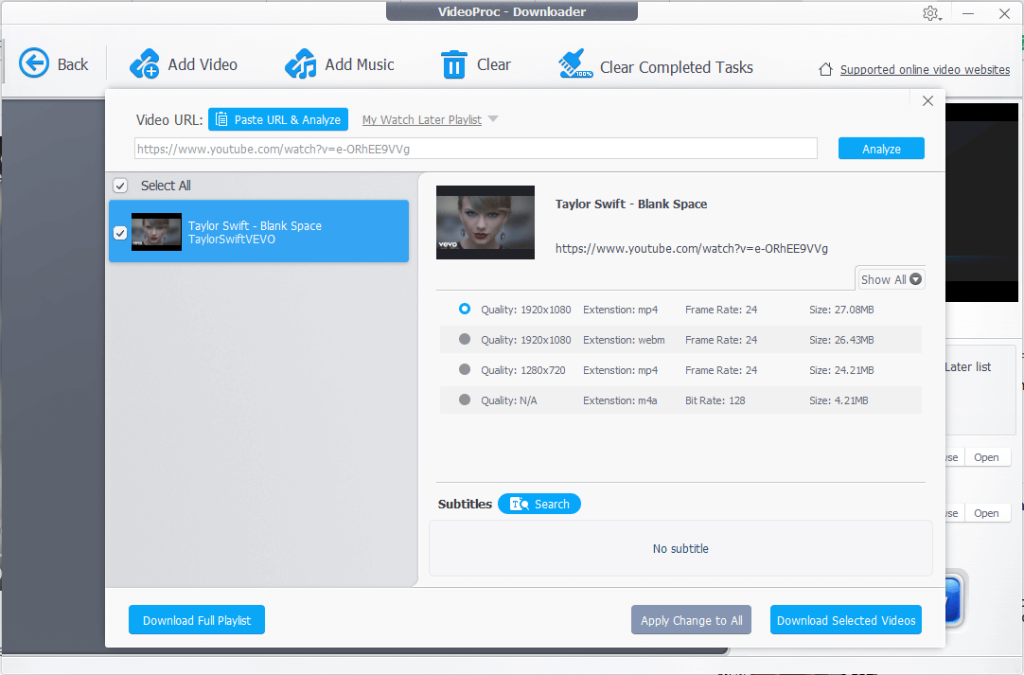
Edit your videos
What’s more, you can even edit your videos using VideoProc. What an amazing software, you are getting all the video processing tools at a single place. It allows you to cut out the unwanted segments, crop video to eliminate frames or black bars, add subtitles, apply some beautiful effects to make the videos more appealing, rotate videos and merge multiple video clips to make a single one.
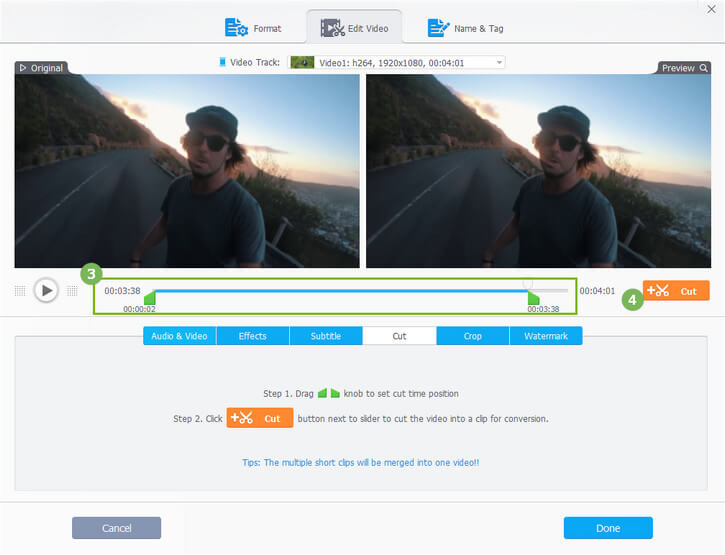
You also get to fix the fisheye, stabilize video, remove noise, make GIF, add watermark, make MKV, create M3U8, and enhance the video.
Easy Recording
Record videos with three recording modes viz. record computer screen with voiceover, record from webcam, and record both at the same time in picture-in-picture mode.
How To Use VideoProc To Convert iPhone Videos
Now, here is a quick guide on how to use VideoProc to convert iPhone videos.
- First of all, visit the official site of VideoProc and download the software from there. Install and launch it on your system.
- Now select the Video option from the given ones.
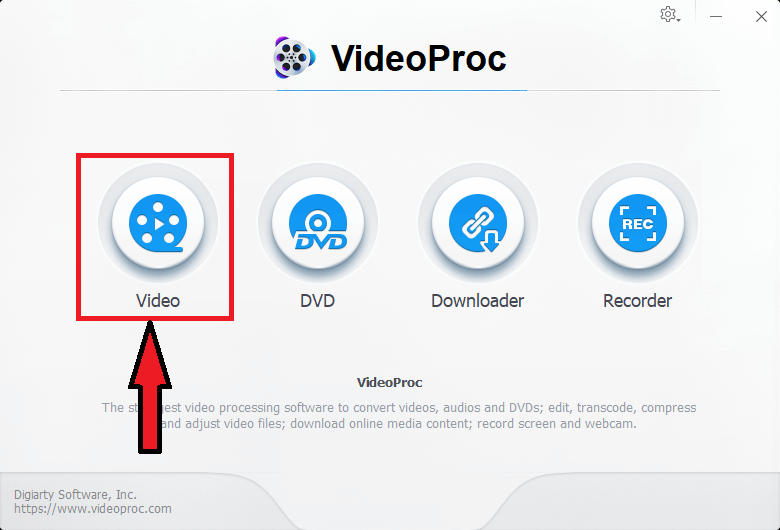
- Next, you have to select the desired video you want to convert. So, click on video option and choose the video.
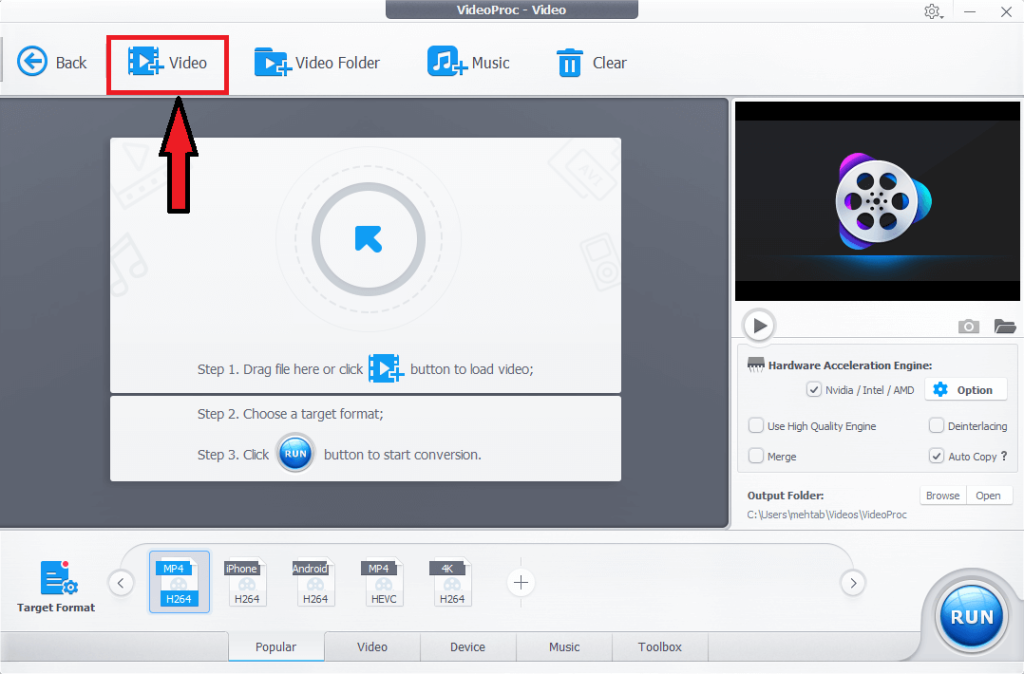
- Select the output format to which you want to convert the iPhone video.
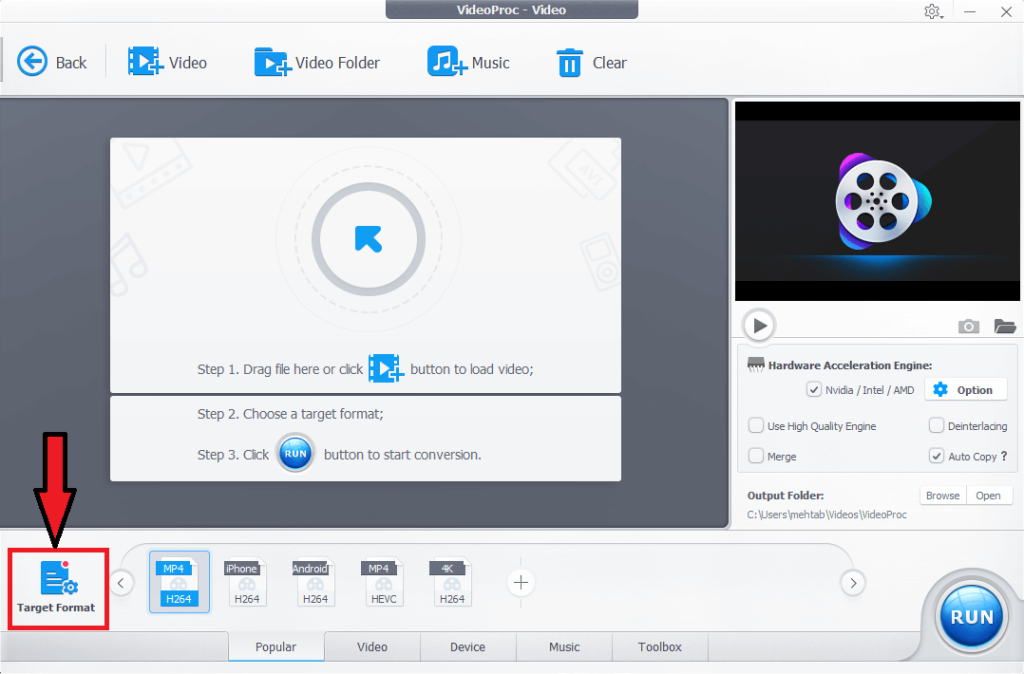 It displays some popular formats but if you don’t find the desired one there, simply click on Target Format button as shown in the image below and choose the format of your choice.
It displays some popular formats but if you don’t find the desired one there, simply click on Target Format button as shown in the image below and choose the format of your choice.
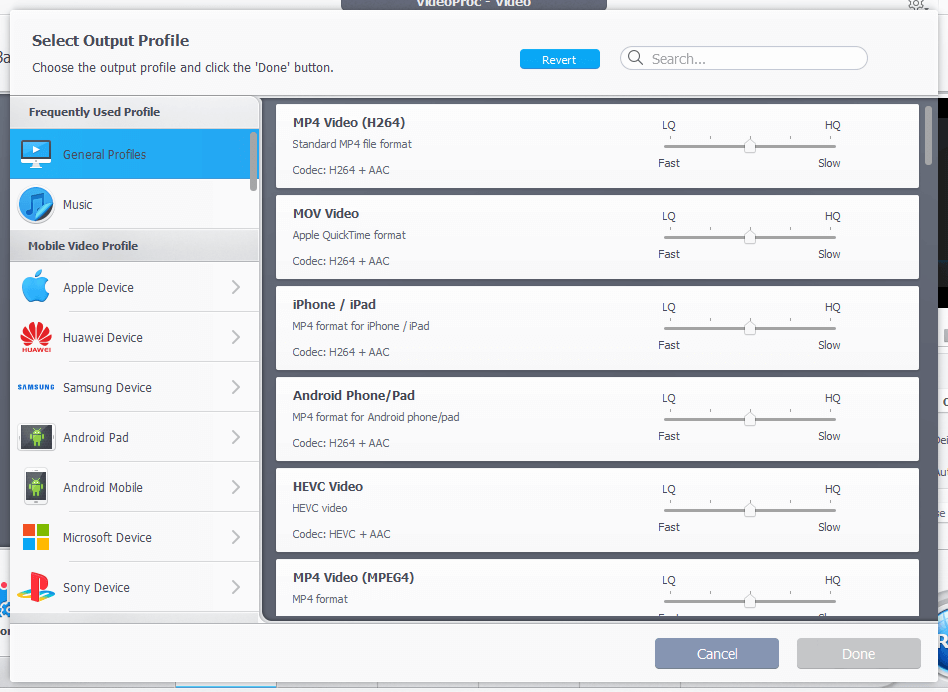
- Click on the browse button to select the destination folder to which you would like to save the output file. And at last, click the RUN button. That’s all you have to do.

VideoProc Giveaway Offer!
An exciting giveaway offer is provided by VideoProc. This offers gives you a chance to win VideoProc full Lifetime Version with 60% Off Discount and some other really exciting prizes including free VideoProc and win iPhone XS Max and-
- Marshall Kilburn II x2
- PIXI Plus Mini Tripod Kit x6
- VideoProc iPhone Video Converter
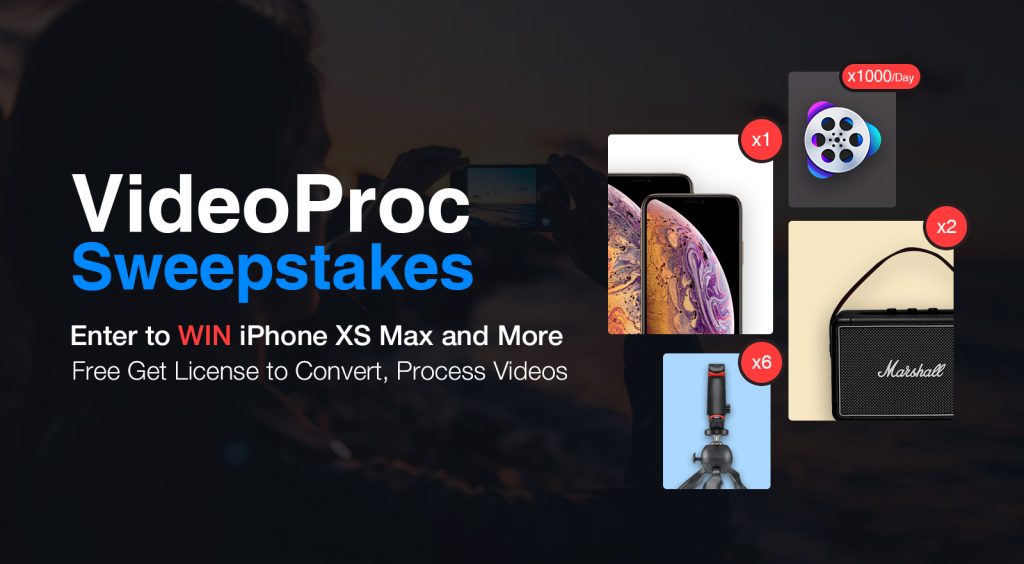
To avail these prizes, simply go to the VideoProc giveaways page and enter your email id. It will send the license key to your email. To win other prizes you have to participate in the competition and share the contest page, download VideoProc, follow VideoProc social media accounts and visit VideoProc official site, the more entries, the more chances of winning the prizes.
VideoProc is amazing software and with this giveaway offer, you can get this superb software for free of cost. So, hurry up and grab the offer before it ends as it is limited time offer available from Jan. 11, 2019 to Feb. 20, 2019.
Read Full Article Here - VideoProc Review + Giveaway | Chance to Win an iPhone XS
from TechGYD.COM http://bit.ly/2G525r3
Labels: TechGYD.COM
0 Comments:
Post a Comment
Subscribe to Post Comments [Atom]
<< Home