AnyTrans for Cloud: A Smart & Secure Cloud Accounts Manager
Keeping your files in cloud storage keeps your data safe and backed up. It also helps you to save a lot of space on your devices. There are many cloud services available which are free to use like Google Drive, DropBox, etc. But sometimes sit becomes difficult to manage all your cloud accounts as it needs you to login to different cloud accounts individually for managing your data there.
But what if it is possible to manage all your cloud accounts from a single place? It would be amazing, right? Well, AnyTrans has got you an amazing product called AnyTrans for Cloud which lets you manage all your cloud accounts from a single place.
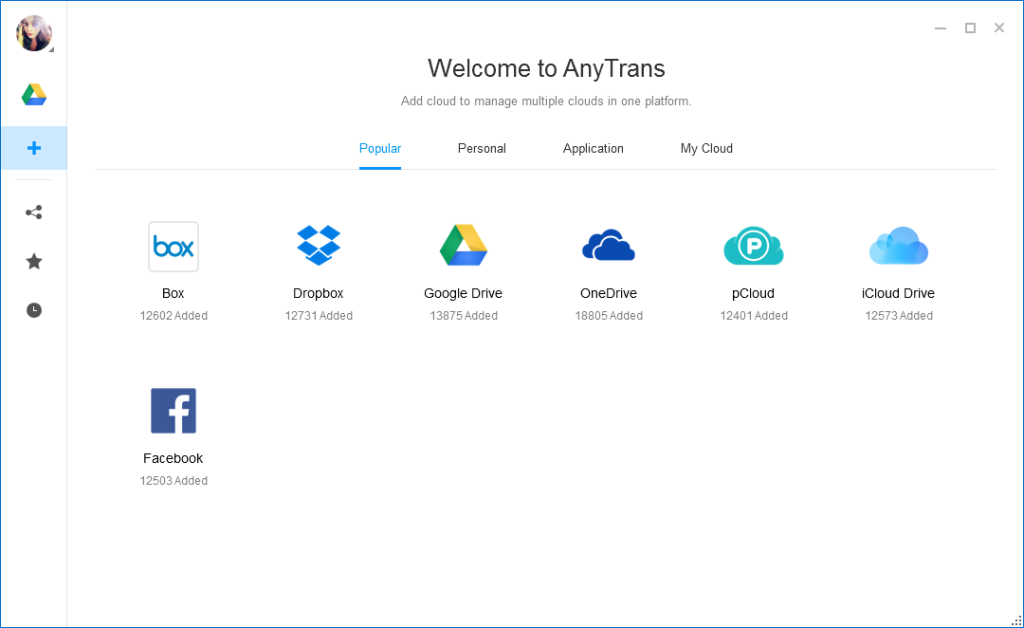
AnyTrans is a product of iMobile which is quite a popular name in the field of software technology. Let us dig deeper into the specs and features of AnyTrans.
Features Of AnyTrans for Cloud
Easy To Use
The simple and clean interface makes it even easier and fun to use AnyTrans for Cloud. Every control & button is self-explanatory. It doesn’t require any professional knowledge as you can operate it all by yourself with a single problem. The set up is even easier. Create an account and start using AnyTrans for Cloud within 2 steps.
All Devices, One Account
The main purpose of AnyTrans for Cloud is to make it easier for users to manage all integrated clouds without any hassle and it does what it claims. To make it easily manageable, you can access it from any device. You only need to log in once and the data of all your cloud accounts will be there in front of you.
Add all the cloud accounts to AnyTrans for Cloud. It lets you add One Drive, Google Drive, Facebook, Box, DropBox, iCloud, pCloud etc. Not only the different cloud accounts but it also lets you add the multiple accounts of the same service.
Manage Cloud Contents Easily
The interface is no different from your regular Windows Explorer or Mac finder which makes it even easier to use it. Simply drag and drop files and folders to upload them to your cloud accounts and downloading any file or folder is also quite easy. Just click on the download icon and select the destination folder and tada! your files/folders will be downloaded immediately.
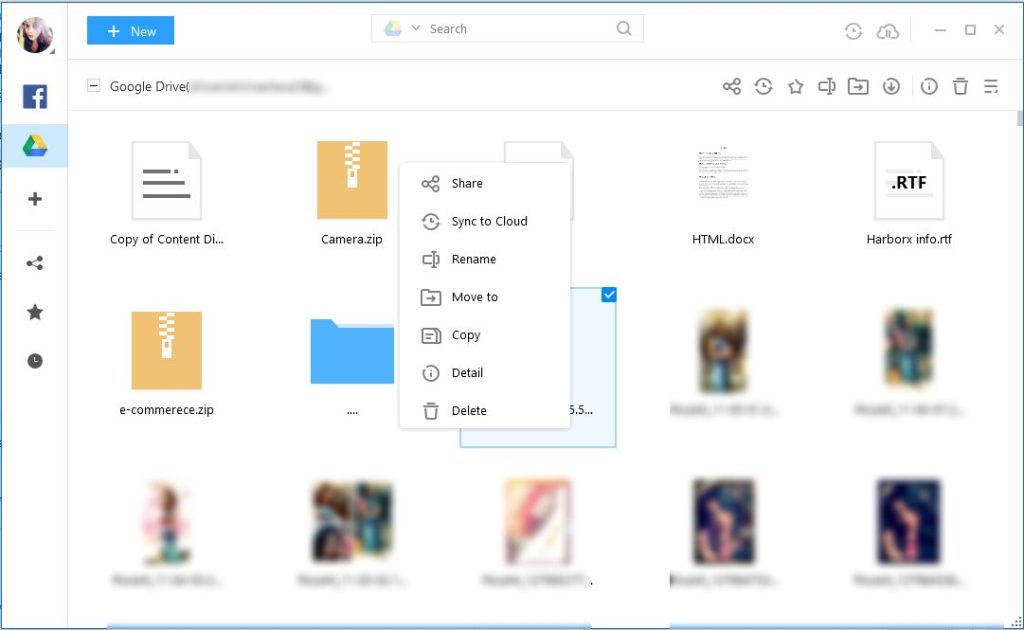
You can also preview the images, documents, and PDFs online without downloading them to your device. Click on the delete icon to clear up some space by removing unwanted files.
Multiple Ways For Cloud Transfer
There are various modes to transfer the cloud content. The cloud-to-cloud transfer is the best one as you won’t have to download and upload the content from/to a cloud. Select the content that you need to transfer and then select the target cloud account where you need to transfer the content and then AnyTrans for Cloud will complete the transfer by itself.
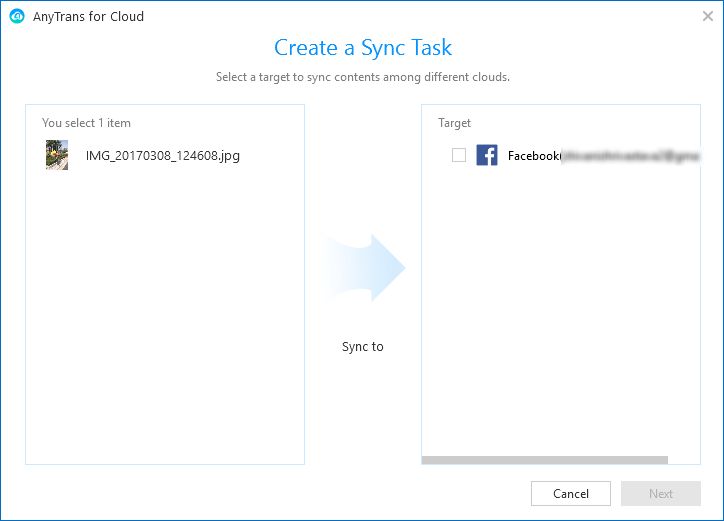
You can also move all your files at one go and get rid of transferring files one by one. Click a single button and the transfer all the selected content in one go.
Share Files & Folders Quickly
Quickly share any file and folder with your friends with a single click. AnyTrans for Cloud lets you share your cloud content via Facebook, email, Twitter, Google+ etc. Just click on the share icon, select the medium via which you need to share the content and that’s all.
Keep Your Personal Data Safe
AnyTrans for Cloud ensures your security with an extra layer of security with Google2A which protects you from prying eyes. It asks your permission first when you add any of your cloud accounts. Also, if you made up your mind to delete the cloud account from it, you can do it with a single click.
How To Use AnyTrans for Cloud
Lets quickly go through the steps of using AnyTrans for Cloud.
- The first step is to download AnyTrans for Cloud. It is available for Mac and Windows, both. So, download the software according to your system.
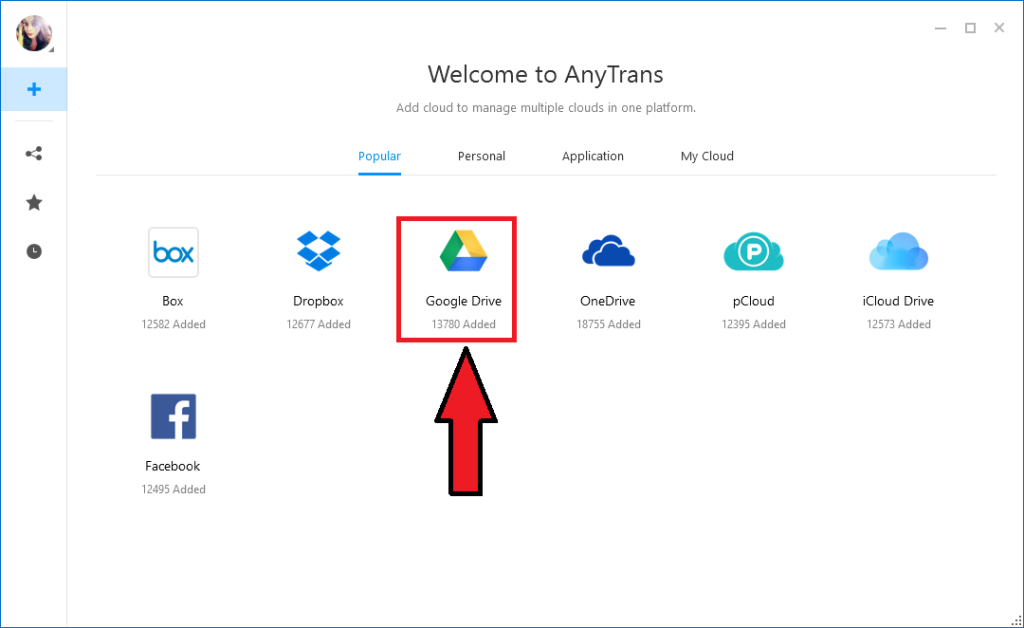
- Create an account in it. You can do it by using email ID or sign up with Google account.
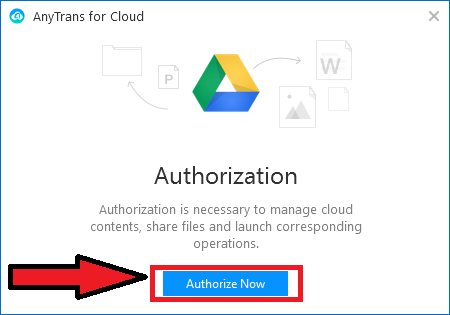
- Once, you have created an account in it successfully, it will show you a brief how-to guide. To add an account, simply click on the Add account button available at the left sidebar. After that, click on the cloud option that you want to add. It will then authorize your access to the cloud where you need to enter email id and the password of the cloud and provide access to AnyTrans for Cloud. This way you can add as many cloud accounts to AnyTrans for Cloud.
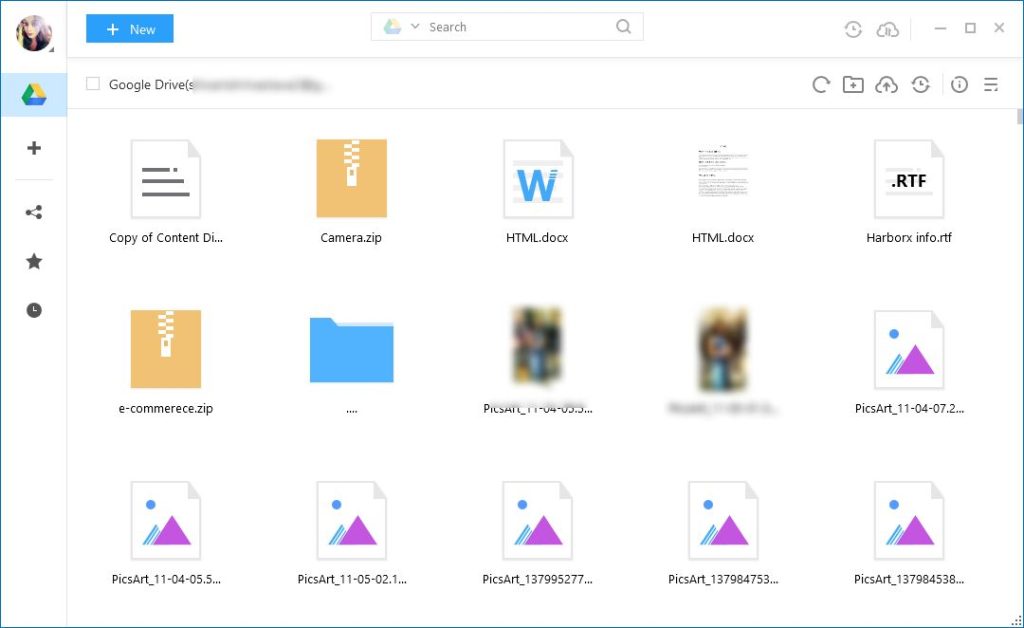
- Now, for cloud-to-cloud transfer, select the data of one cloud and click on the 3 horizontal button and then finally choose the Sync to cloud option. It will then ask you to select the cloud to which you need to transfer the data.
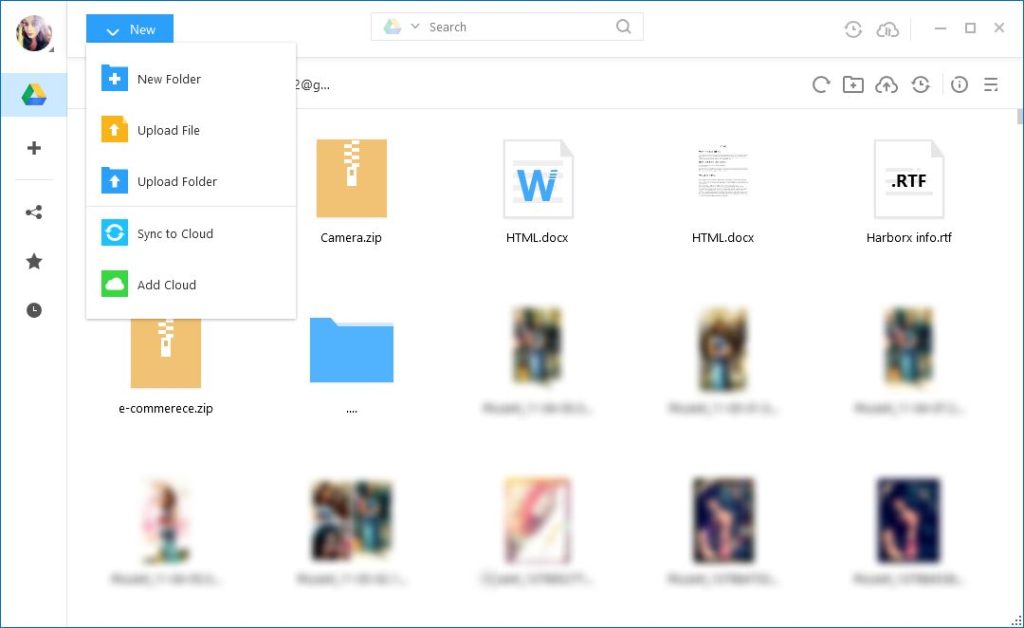
- You can also perform other functions like deleting files, uploading the files to a cloud, moving from folder to another, renaming the files & folders and so on.
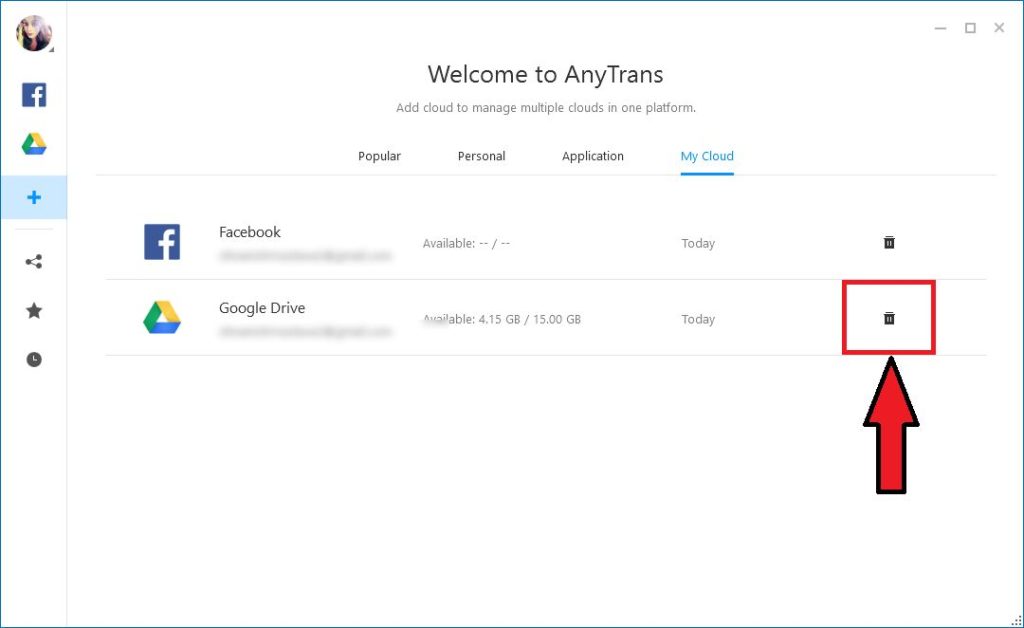
Pricing
- Free Version
- Premium Plan – Starts from $4.99/month
Wrap Up
I found AnyTrans for Cloud to be a very helpful tool. It simplifies cloud management and data storage. Easy sharing of content and the other operations on cloud content like deleting, renaming, moving etc. makes it a great software, not to forget the cloud to cloud transfer feature. The cloud-to-cloud transfer is a great thing which prevents you from downloading and re-uploading content from one cloud to another. You can use the free version or buy the premium one if needed. The software is definetly worth a try.
Read Full Article Here - AnyTrans for Cloud: A Smart & Secure Cloud Accounts Manager
from TechGYD.COM https://ift.tt/2utQewg
Labels: TechGYD.COM
0 Comments:
Post a Comment
Subscribe to Post Comments [Atom]
<< Home