Free SD Card Recovery Software: Recover Deleted Files from Memory Card
Lost your precious photos? Accidentally deleted some of your important documents? Lost data from your SD card?
Well, worry not as you can get all your lost data back from SD card, hard drive or any other removable device. Actually, the deleted data does not get lost completely when you delete it, only the file pointers are removed and with the help of a good SD card data recovery tool you can recover all your lost data.
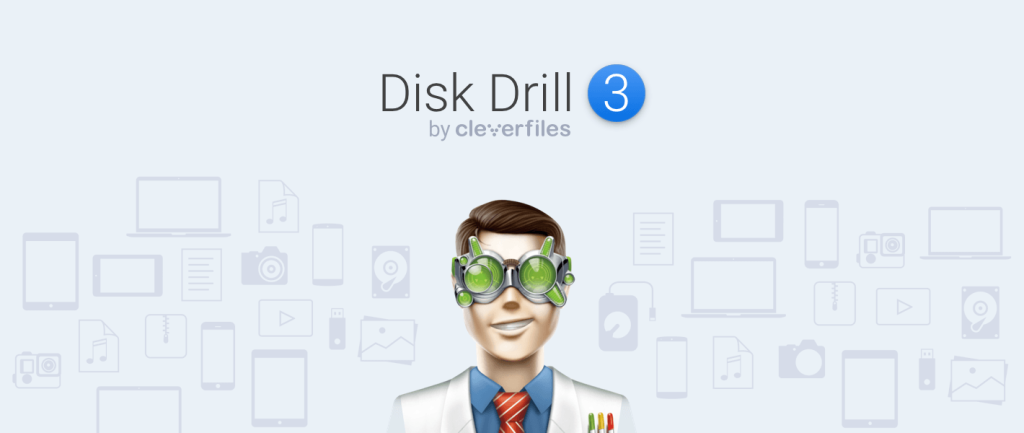
So, if you too are searching for good data recovery tool to recover deleted files from sd card then this article is all you need to read.
I tried a software named 7-data recovery recently which helps you to recover lost data from SD card, micro SD card, partitions, drive, USB flash drive and so on. So, let’s see how efficient this tool is and how it can help us retrieve the lost data.
7-Data Recovery Review
Interface
Let’s start with the interface of 7-Data Recovery. It is a quite simple and user-friendly SD card data recovery tool. All the content is displayed in a perfect manner with large text and self-explanatory buttons. It is a one-page application which means you get all the content on its home and no need to go anywhere else which makes it pretty easy to use. Since the interface of this software is user-friendly, you won’t find any difficulty while operating it. Even the beginners will find it pretty simple to use.
Easy Multimedia Recovery
This is the selling feature of 7-Data Recovery. From now on, you don’t have to worry if you accidentally lose your data or due to any other factors your data get lost as 7-Data Recovery is here to help you out in such cases. It lets you recover the lost or deleted files whether they were deleted recently or a few days ago, you can recover them all.
Lost your important files from SD card like spreadsheets, photos, videos, documents, movies, music, and some other important files then make use of 7-Data Recovery. It enables you to recover all kind of multimedia files whether they are documents or videos etc.
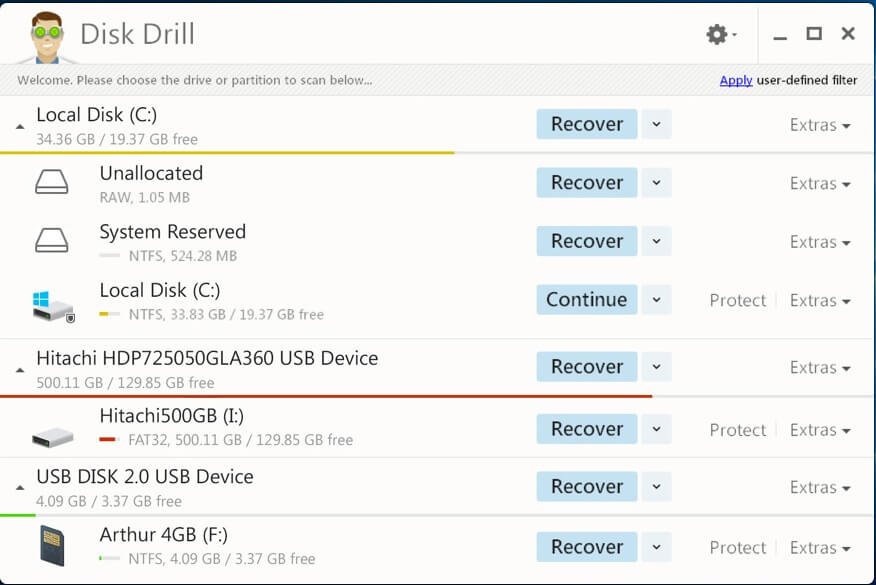
The recovery process is quite simple which takes only 3-steps to recover the lost files. The fast recovery process makes it less time-consuming and you can get your files back quickly. Another great feature of 7-Data Recovery is that it lets you pause and resume the scanning process.
Drives and Devices of Every Kind
7-Data Recovery lets you recover the files from other drives and devices. Which means you can recover data not only from your system’s hard drive but also from SD card, micro sd card, USB flash drives, SD cards, mobile phone recovery etc. The device which can be attached to your computer, 7-Data Recovery can recover the lost files from it. It is a great SD card recovery tool.
Deep Scan And Quick Scan
7-Data Recovery provides two types of scans viz. deep scan and the quick scan. If you want to recover data from SD card, each and every lost file including the ones which were lost a long time ago then the deep scan is what you need. You can use the deep scan in order to get back the file data lost in the partition and restore them to another drive. Quick scan as the name suggests, quickly scan the lost files but you do not get every single lost file in the type of scan. You can choose any of the scanning options as per your requirements.
Preview Files
Here comes another helpful feature of 7-Data Recovery. Once you are done scanning the lost files, you can preview them before recovering. With the help of this feature, you can avoid all the unwanted files and select only those which you want to recover.
How To Use 7-Data Recovery
Above were the features of 7-Data Recovery. Now the question is how to recover files using 7-Data Recovery. Well, let me tell you that the procedure for recovering files is quite simple. It only takes 3 steps to recover all your lost files back. So, let’s get to know how to recover lost files from SD card using 7-Data Recovery.
I. Install 7-Data Recovery
Install 7-Data Recovery on your system. You can download the software from its official website. It offers free version too which lets you recover 500MB of data for free of cost. If you want to recover more files them simply, get the complete version. So, after downloading it, just install 7-Data Recovery and proceed to the next step.
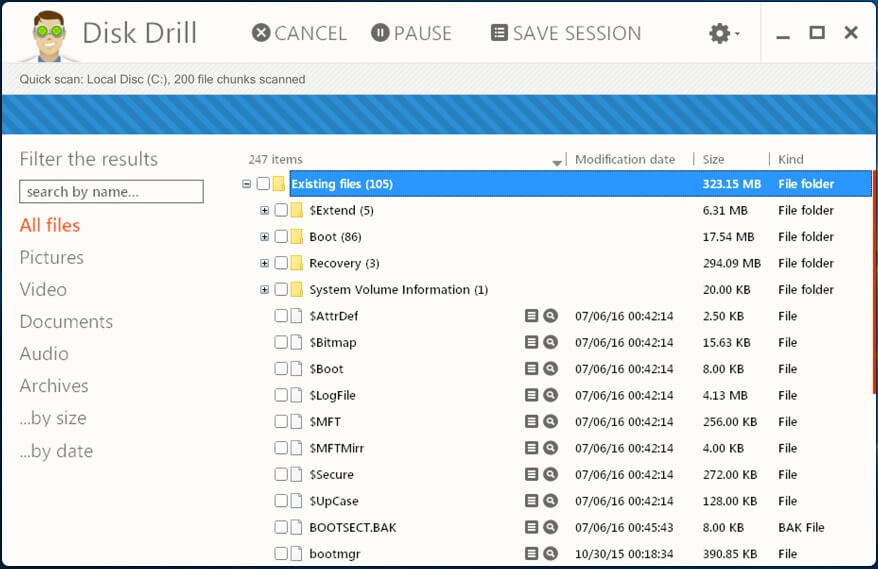
II. Start Scanning
The next step is to start scanning the lost files. For the same, you need to attach your SD card to the computer and the software will recognize it. You can even select the scanning method from the deep scan and the quick scan. Just click the down arrow icon and select the desired scanning option. The software will start scanning your files.
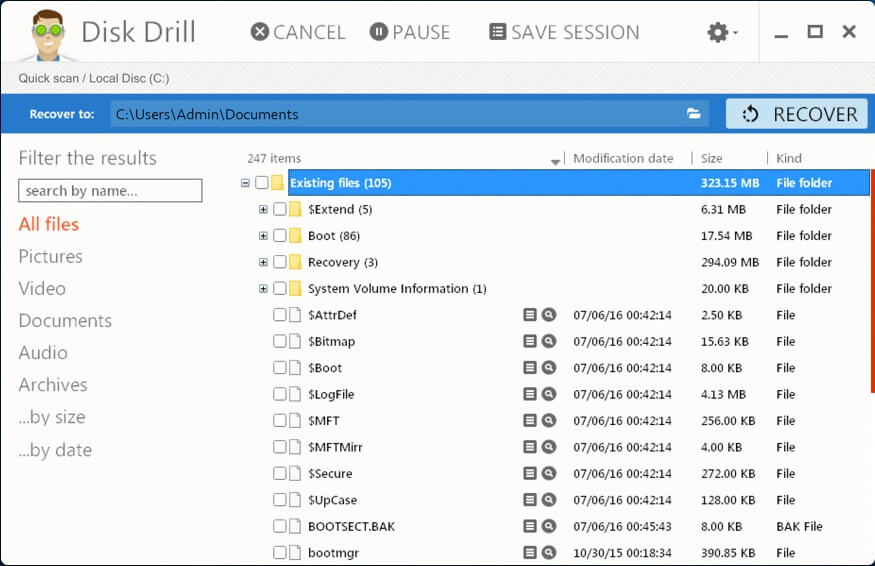
III. Recover Files
Now, when the scanning process is completed, you can recover the files. If you want to recover all the scanned files from your SD card then simply click select all folders and click the recover button. But if you want to recover only selected files then, first preview them if needed and the hit the recover button to get all the selected files back. The files you recover will be saved in same drive but you can choose to save the recovered files in some other drive just to ensure that no new file is overwritten.
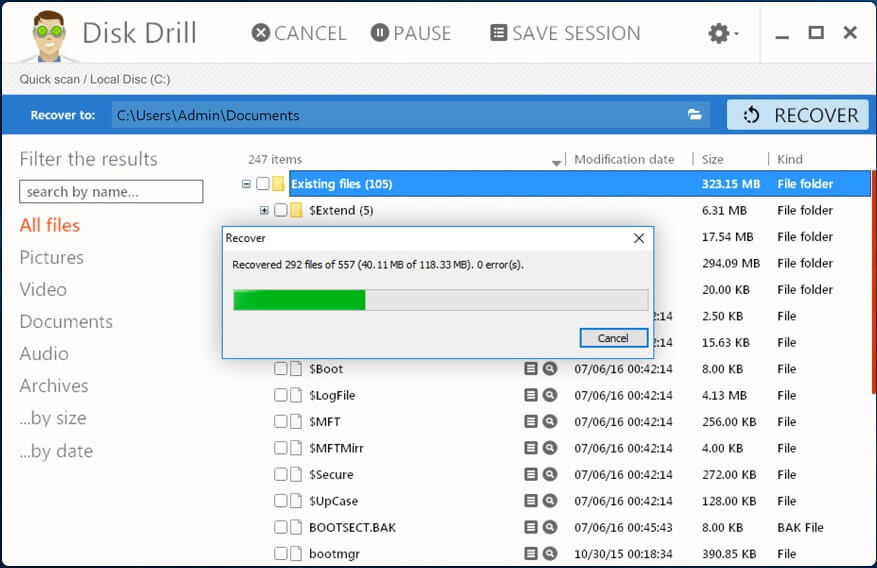
Pros Of 7-Data Recovery
- Easy to use.
- User0friendly interface.
- The quick scan and deep scan.
- Quick recovery process.
- Recover files from other devices and drives.
- free 500 MB data recovery.
- Cancel, pause and resume recovery process.
Cons Of 7-Data Recovery
- None.
Pricing
- Free version – 500MB
- Pro Version – $39
- Enterprise Version – $199
Wrap Up
7-Data Recovery is a great software for recovering data from SD card and other drives irrespective of the cause of loss. It comes with so many efficient features which makes it quite good data recovery software. The quick and the easy data recovery process is another good thing you get with this software. It also provides you the free version in which you can recover the 500 MB of data.
Read Full Article Here - Free SD Card Recovery Software: Recover Deleted Files from Memory Card
from TechGYD.COM https://ift.tt/2rSYF2K
Labels: TechGYD.COM
0 Comments:
Post a Comment
Subscribe to Post Comments [Atom]
<< Home